Support - CalDigit Online Troubleshooting Knowledge Base
|
|
First Published: 1/27/2009 Last Modified: 1/27/2009 Last Modified by: FL
Article ID:20
|
Products Affected:
HDPro & HDPro2, HDOne, CalDigit RAID Card, HDElement, CalDigit VR & mini, FireWire VR, S2VR HD, S2VR Duo
|
To partition a drive in Windows, please follow these steps:
1. Make sure the drive's on and connected with your host machine.
2. Open the Disk Management. (Location: My Computer > Control Panel > Administrative Tools > Computer Management > Disk Management), then locate the new drive.
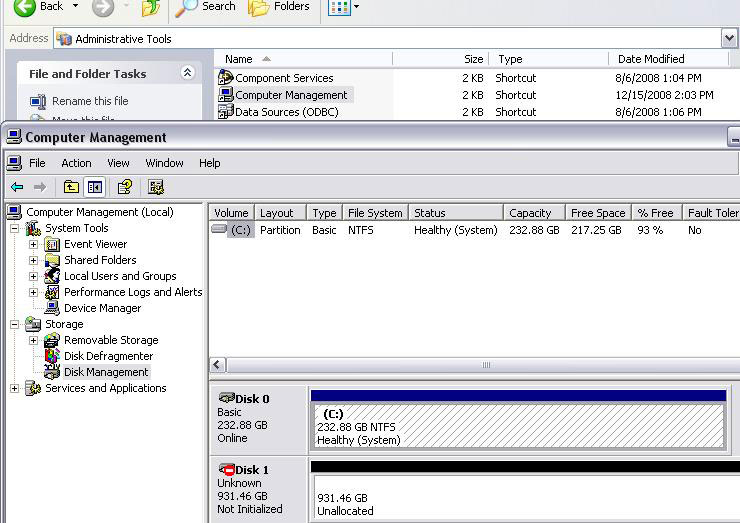
3. Initialize and Partition the new drive.
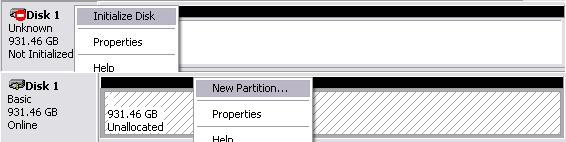
4. Choose specific settings for your new drive. Recommended: Primary partition > Maximum Partition size in MB > Default drive letter assign > Perform a quick format enable.
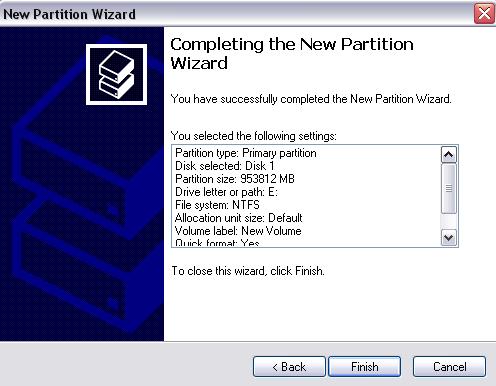
5. Verify the new drive in My Computer.
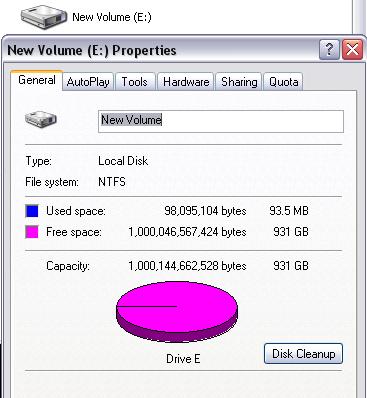
(If you are a 2TB or larger disk on a 32bit OS, please check the following link)
|
|
Keywords : Windows, format, partition, erase, new drive, control panel
|
|
|
|
