Support - CalDigit Online Troubleshooting Knowledge Base
|
|
First Published: 1/25/2018 Last Modified: 4/22/2019 Last Modified by: LL
Article ID:219
|
Products Affected:
Thunderbolt Station, TS2 - Thunderbolt Station 2, USB-C Dock, TS3 Lite - Thunderbolt Station 3 Lite, TS3 - Thunderbolt Station 3, AV Pro 2
|
The following article will help macOS 10.13 users with driver-related issues with various CalDigit Products.
Before proceeding, please make sure that you have downloaded and installed the latest available driver for your CalDigit product from the CalDigit download page.
https://archive.caldigit.com/support.asp
If your CalDigit product is not functioning correctly after installing the proper drivers found in the link above, it is possible that the driver may not have installed correctly in 10.13 environment and will need to be deleted before it can be reinstalled. In order to do this, please follow the steps below.
In this scenario, we will be using the USB-C Dock Ethernet driver titled, “CYUSB3610.kext” as an example:
A. From Finder, click on your macOS disk, then go to /Library/Extensions/ folder, and look for CYUSB3610.kext. Drag it to the trash can and empty the trash can.
B. From Finder, click on your macOS disk, then go to /Library/StagedExtensions/Library/Extensions/ folder, and look for CYUSB3610.kext.
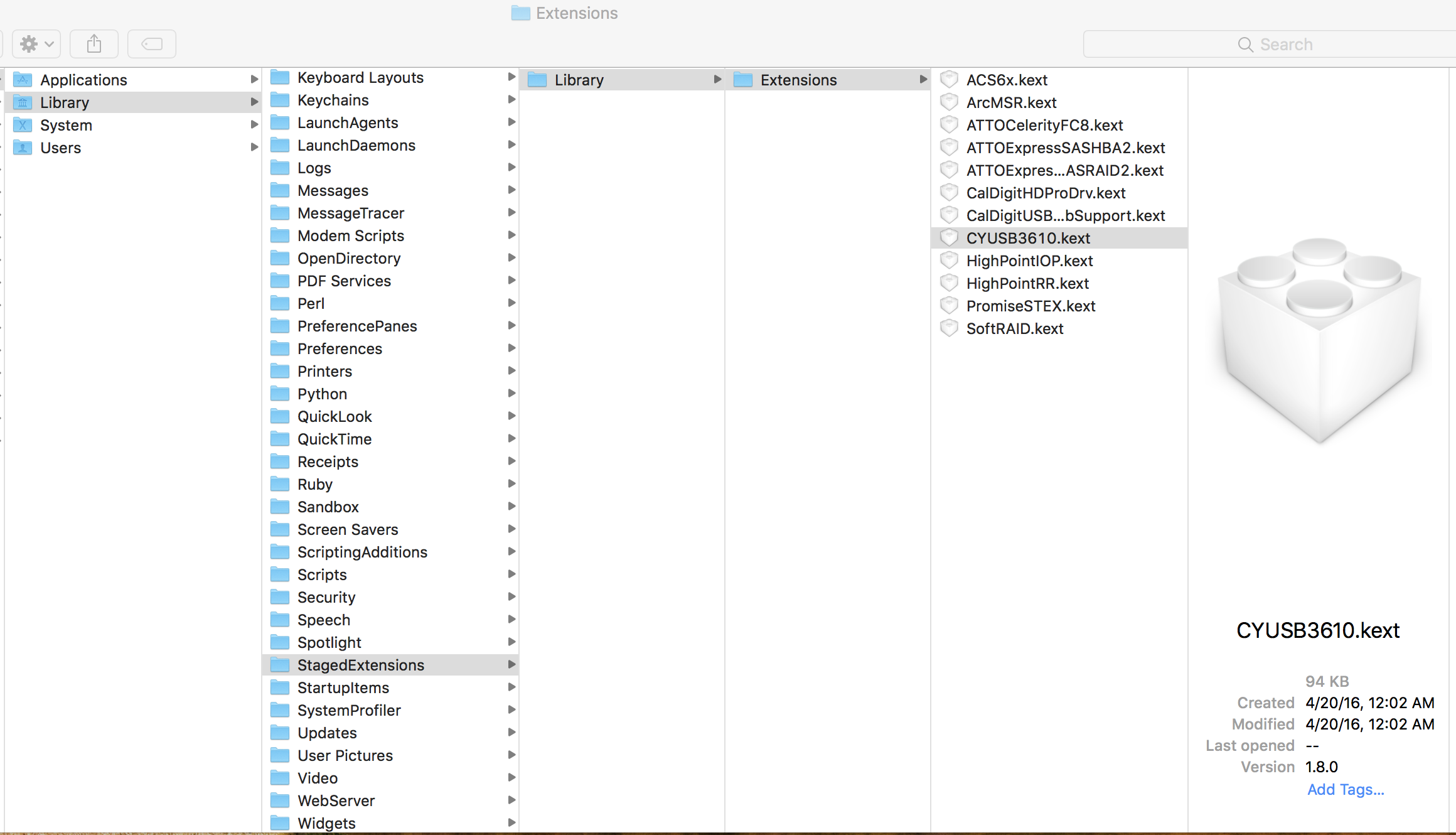
C. Select CYUSB3610.kext, then press on "Command" and "I" keys to bring up the information pane.
D. On the bottom of the information pane, click on "Sharing & Permssions" to show the access information.
If you see "staff" in the list, this means your driver was not properly installed and must remove it from this folder. Since "StagedExtenesions folder is protected by macOS, deleting files located in this folder is not allowed. You can boot to a separated macOS disk or boot to "Recovery Mode" then manually delete this driver file (KEXT) on this disk.
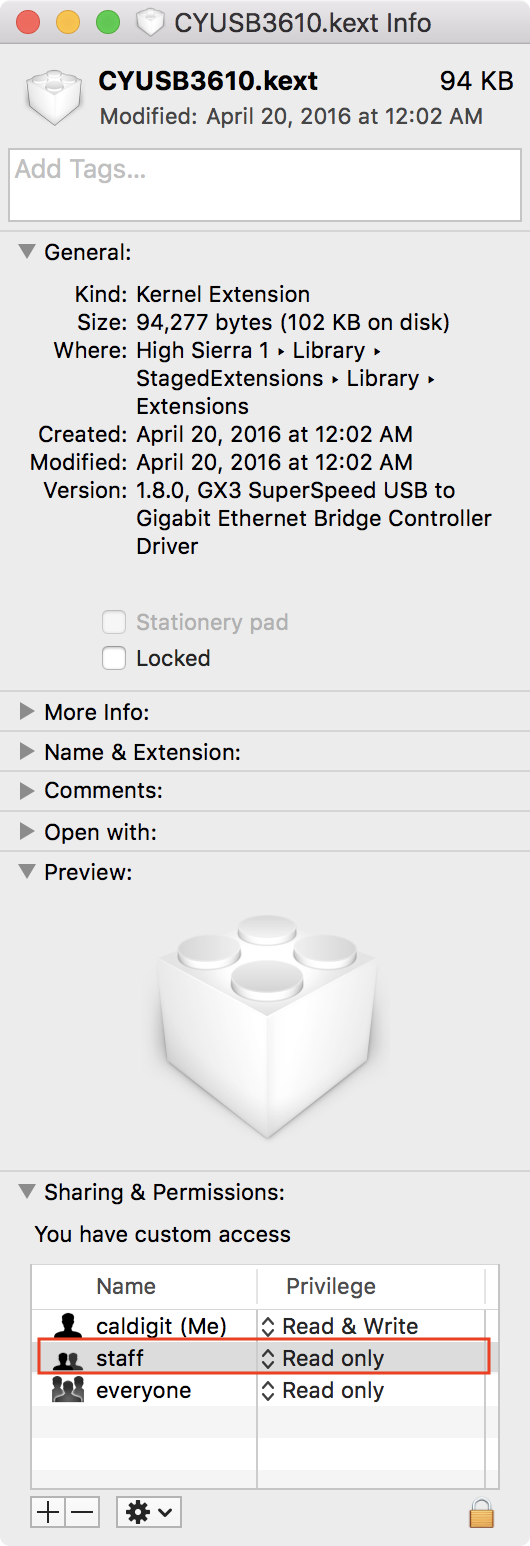
E. To boot to Recovery mode, restart your Mac. As your Mac restarts, hold down the Command (⌘) – R combination immediately. Hold the keys until the Apple logo appears.
Notes: If your OS drive is encrypted, you need to turn off encryption from Disk Utility first before it can show in the Terminal utility below. To do that, open Disk Utility and select your locked hard drive. Under the File menu, select Turn Off Encryption.
F. Go to Utilities menu on the top and select "Terminal".
G. Use the listed terminal commands to navigate to the folder where has the problematic kext driver file on your macOS disk, and delete that driver.
It's located in Your macOS Drive/Library/StagedExtensions/Library/Extensions/
Notes: All the commands, folder and file names in Terminal are case sensitive.
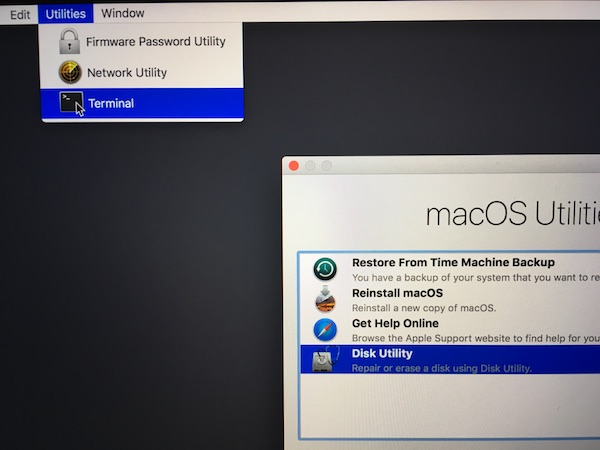
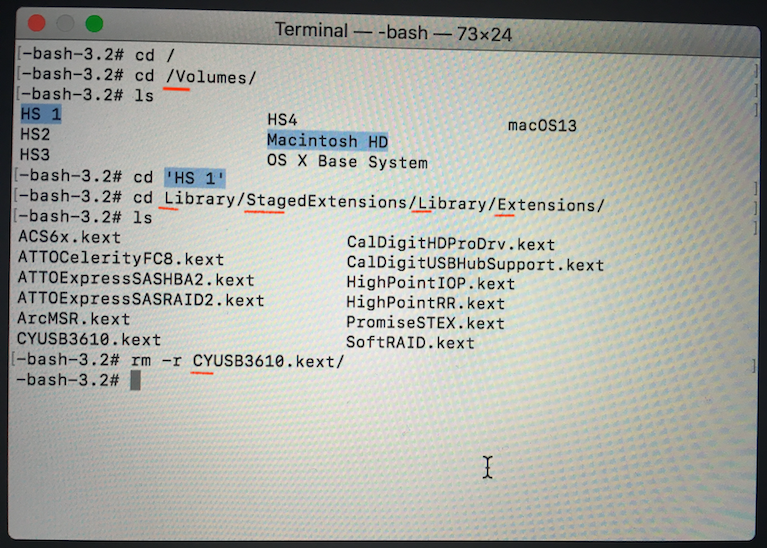
H. Exit the Recovery mode and boot back to your macOS. Then reinstall the latest CalDigit's driver.
|
Additional Information:
https://support.apple.com/en-us/HT201314
|
|
|
|
