Support - CalDigit Online Troubleshooting Knowledge Base
|
|
First Published: 11/28/2018 Last Modified: 5/5/2019 Last Modified by: LL
Article ID:241
|
Products Affected:
TS3 Lite - Thunderbolt Station 3 Lite, TS3 - Thunderbolt Station 3, TS3 Plus
|
CalDigit Thunderbolt 3 docks, such as TS3 Lite, TS3 and TS3 Plus are compatible with iPad Pro 2018 (USB-C) while connecting it as a USB-C device. Your Mac is able to use iTune to connect to the iPad Pro and transfer data while charging the iPad Pro via CalDigit's Thunderbolt 3 dock.
Your Mac may also need to install the new Apple's iPad Pro support software as well as CalDigit's iPad Pro support driver which is required before any USB ports on the dock can recognize the iPad Pro.
There are two ways to connect the iPad Pro to the dock's Type-C ports:
1. While connecting the iPad Pro to the Thunderbolt 3 port on the dock, your Mac can instantly see the iPad Pro, charge it and transfer the data via iTune if the Apple's iPad Pro support software is installed and your Mac is trusted by the iPad Pro . If not, macOS would automatically popup a message and ask you to install the software before using the iPad Pro.
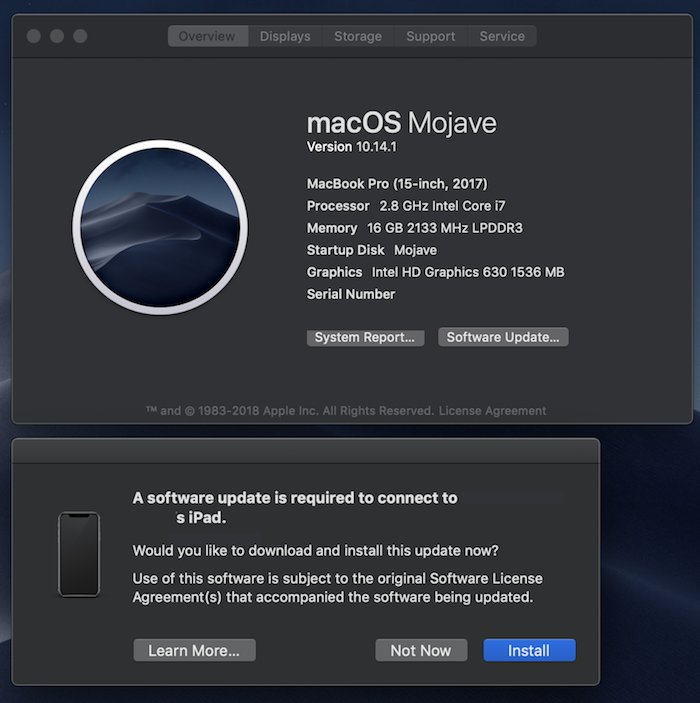
2. While connecting the iPad Pro to the USB-C ports on the dock, such as the front and rear USB-C ports on the TS3 Plus, you may see a warning saying "USB Accessories Disabled".
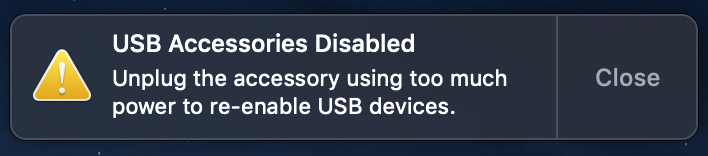
In this case, you need to disconnect the iPad Pro first, download and install "CalDigit USB Charging & SuperDrive, iPad, iPhone Support Driver" to enable iPad Pro support.
Go to CalDigit support page, download and install the driver.
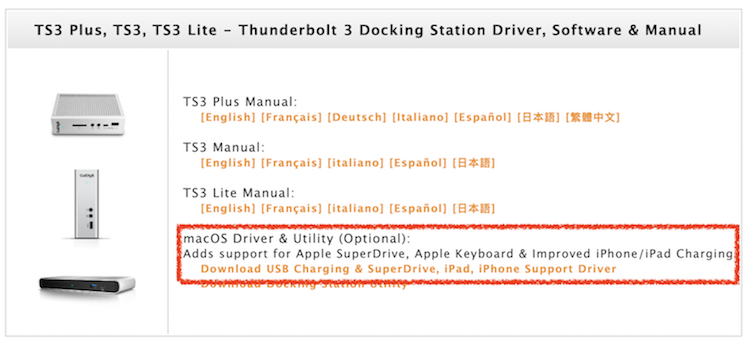
During the installation, you will be asked to give the permission to CalDigit's driver before it can load to the system properly.
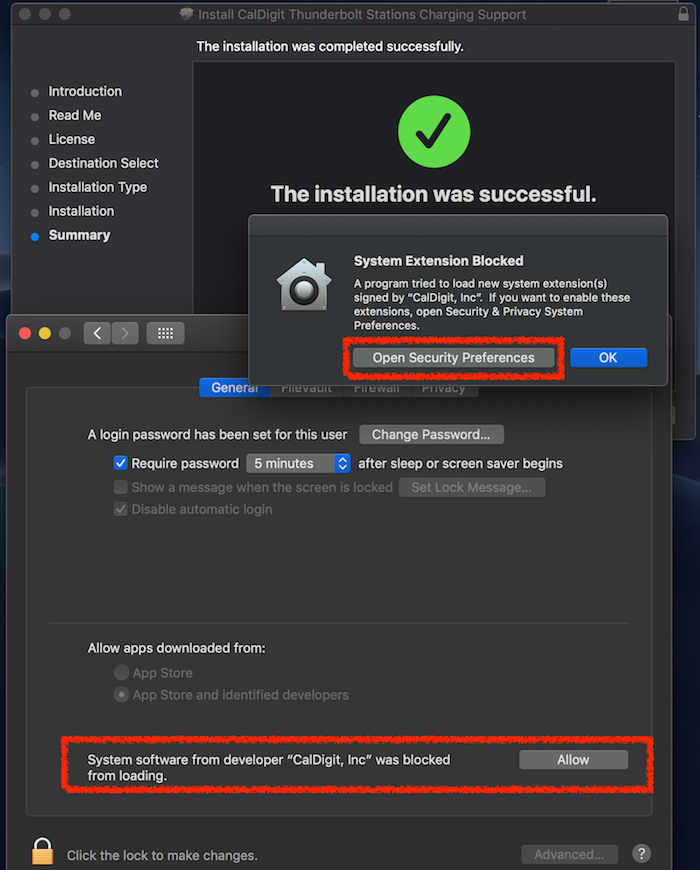
Once everything is installed, reconnect your iPad Pro to dock's USB-C port. You can also verify the iPad Pro connection from system profile or iTune.
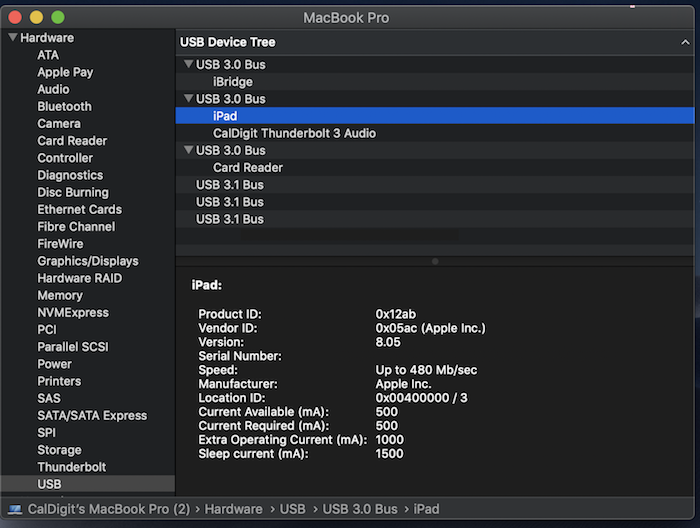
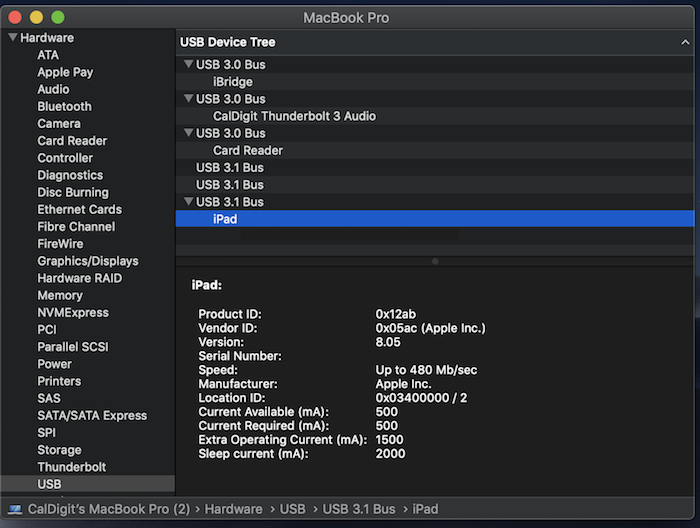
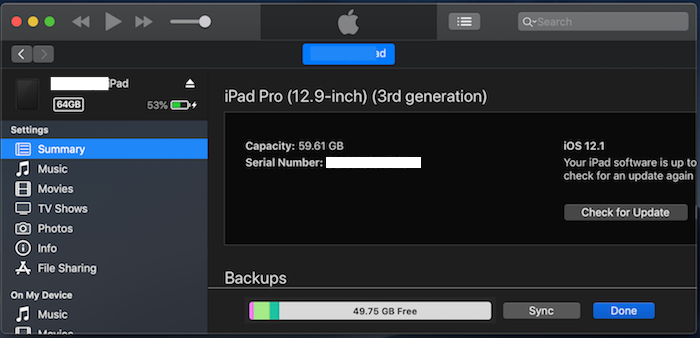
Notes:
1. iPad Pro 2018 is not a Thunderbolt 3 host, thus, you will not be able to use any port expansion features on the Thunderbolt dock.
2. To connect your iPad Pro to the dock, please always use Apple's USB-C cable that comes with iPad Pro.
3. If you still see "USB Accessories Disabled" warning from macOS, even after all the drivers are installed, please power cycle your Thunderbolt 3 dock and your Mac.
|
|
Keywords : iPad Pro
|
|
|
|
