Support - CalDigit Online Troubleshooting Knowledge Base
|
|
First Published: 5/19/2009 Last Modified: 5/19/2009 Last Modified by: FL
Article ID:43
|
Products Affected:
CalDigit VR & mini
|
What is JBOD?
The JBOD is one of the RAID functions for the CalDigitVR (firmware 1.42 and above). This features will allow both hard drives to be available separately to the customer.
Why and when do I need to use the JBOD?
When you are using a CalDigit VR (RAID 1), and you want to make sure both hard drives have your important data. You can simply change a set of RAID 1 hard drives to two separate JBOD hard drives. After you making sure the data are the same on both hard drives, you can change the two JBOD hard drives back to a RAID 1 set for you regular work flow.
-OR-
You want to use two different hard drives (with different data) on one CalDigit VR. You can change the RAID setting to JBOD, which will allow both hard drives to be available. That will allows you to access both hard drives at the same time.
How does it work?
# 1. Your CalDigitVR is currently in RAID 1 setting, and you want to verify the data from both hard drives.
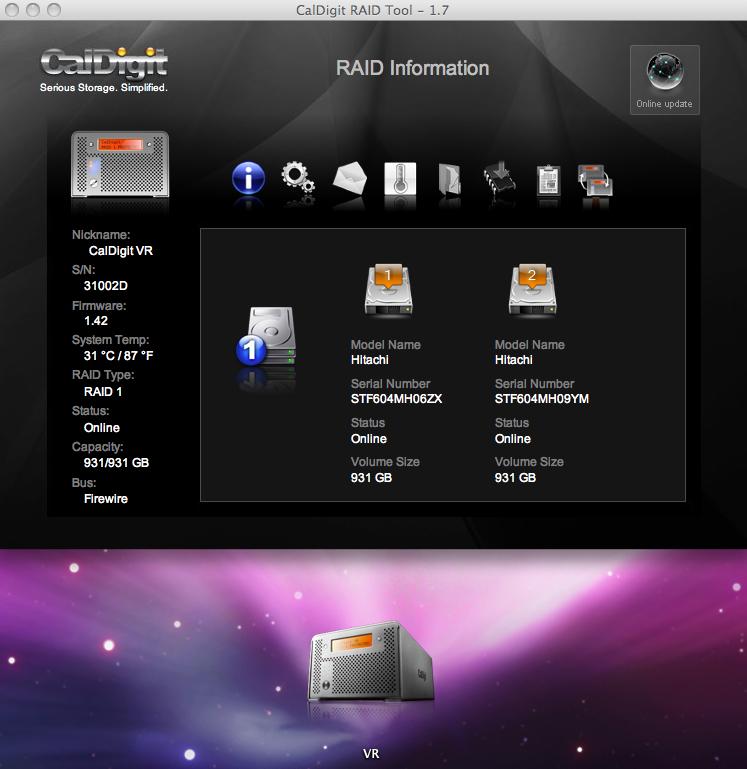
# 2. Change the RAID settings to JBOD. (The RAID Change - MBR clear issue is already been addressed in firmware v.1.42 and above. The RAID change between RAID 1 and JBOD will NOT affect your data.)
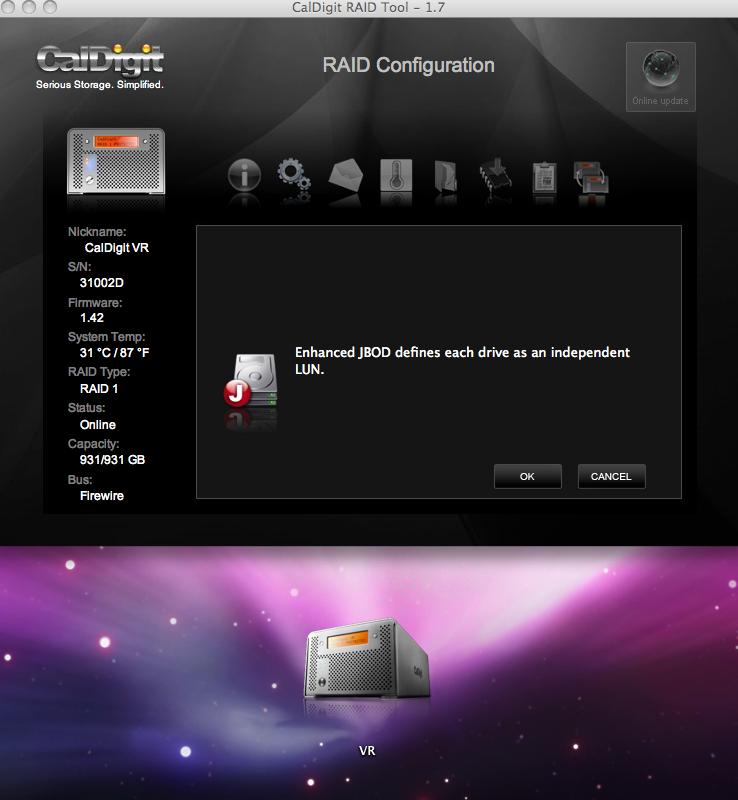
# 3a. You can now access / verify the data on both hard drives.
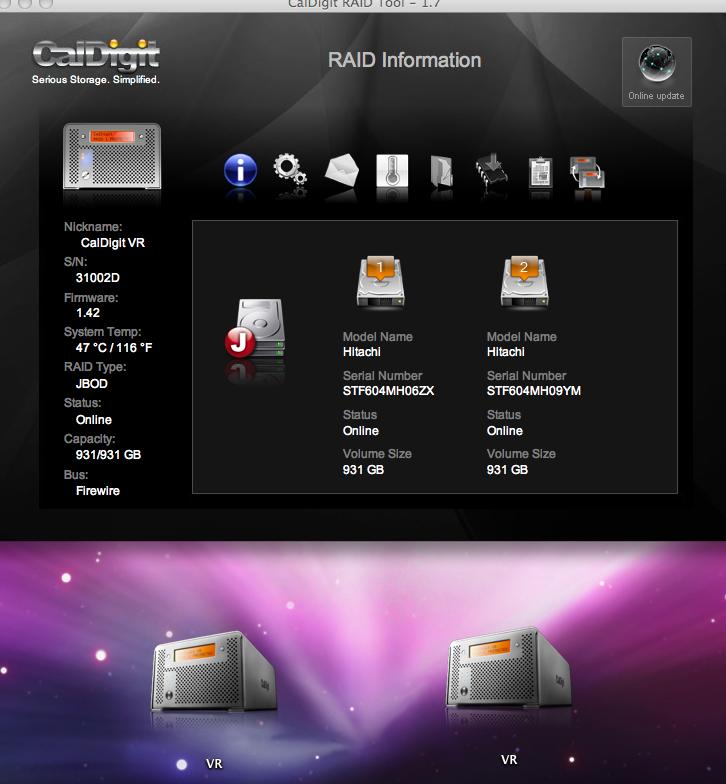
-OR-
# 3b. You can now access two different hard drives at the same time with one CalDigit VR enclosure.
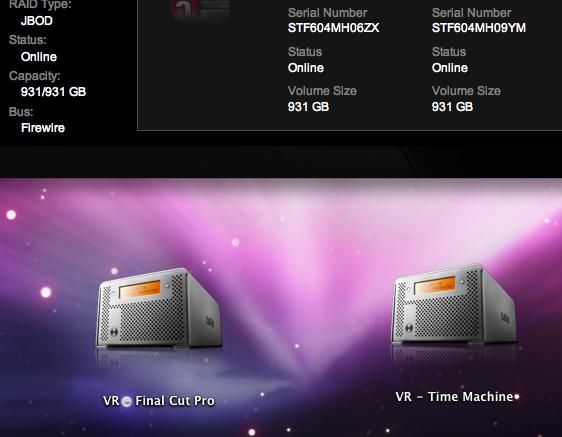
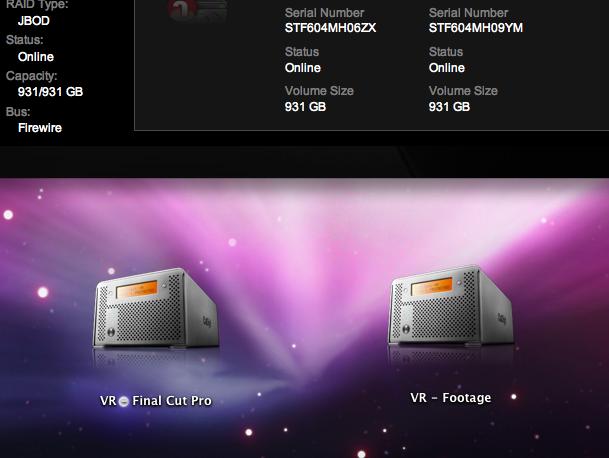
# 4. If you want to change two JBOD drives back into a set of RAID 1 drives, please make sure the data on both hard drives are identical. If the two JBOD drive already have the same data (or you finished verifying), you can skip to step 6 directly.
You can use clone software like: Carbon Copy Cloner

-OR-
You can use our clear RAID info. feature. Turn the main drive into a single drive RAID 1 first, then follow the: Clear RAID Info. (The CalDigit VR will remain at RAID 1 after the rebuilding. No further step is necessary.)
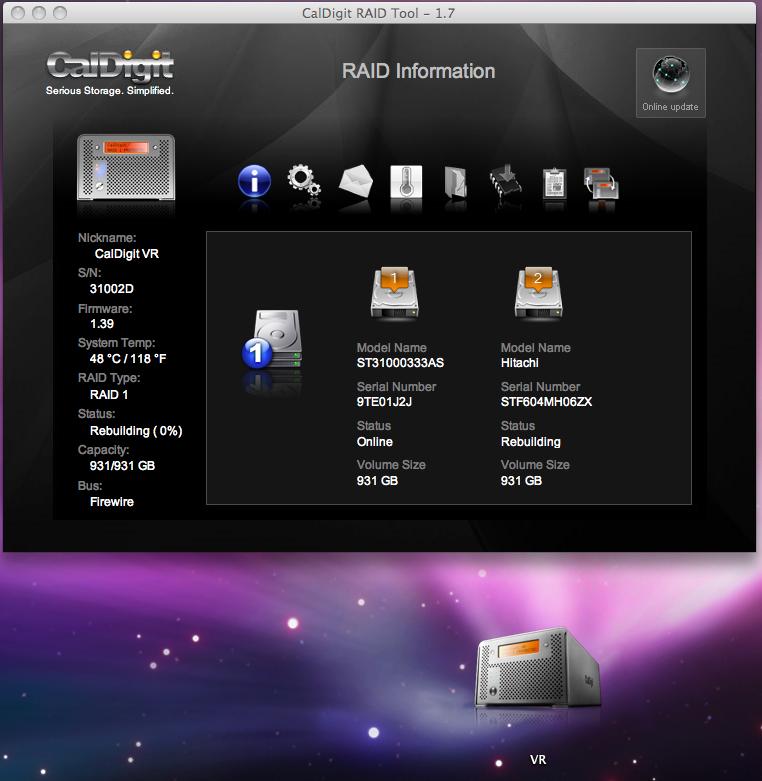
# 5. After the duplication process is completed, please make sure both hard drives have the same volume name.
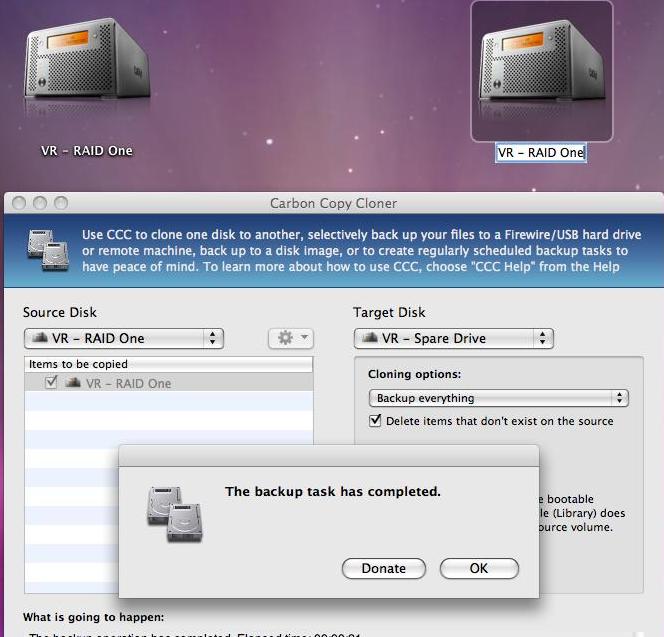
# 6. Change the RAID settings to RAID 1, and you can now continue your regular work flow on the CalDigit VR RAID 1. (The RAID Change - MBR clear issue is already been addressed in firmware v.1.42 and above. The RAID change between RAID 1 and JBOD will NOT affect your data.)
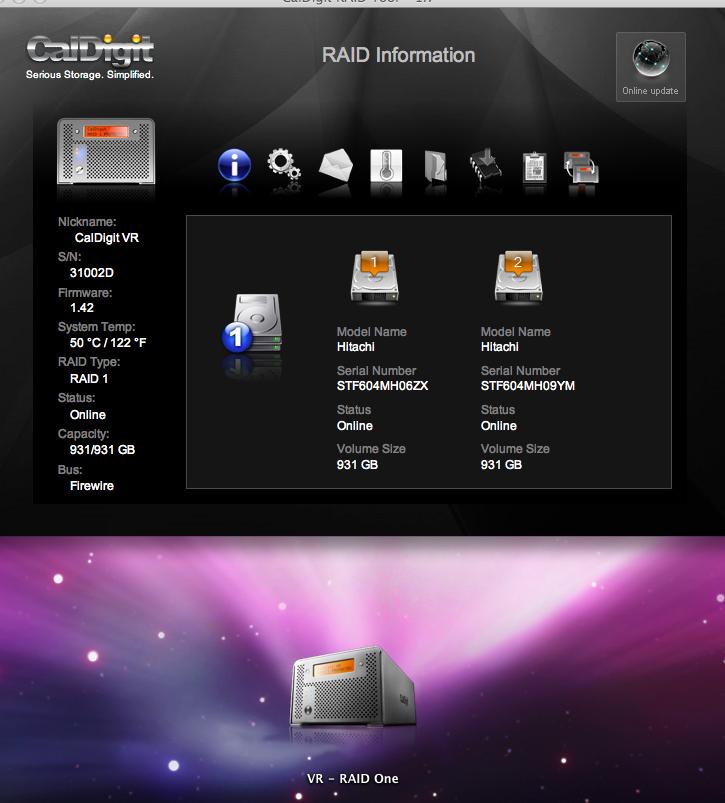
**Please note that the JBOD would only shows "both" drives under: Firewire 400 / 800 / USB connections. Under the eSATA connection, only the VR's top slot would show up.
|
|
Keywords : VR JBOD, JBOD
|
|
|
|
