Support - CalDigit Online Troubleshooting Knowledge Base
|
|
First Published: 10/6/2009 Last Modified: 10/6/2009 Last Modified by: LL
Article ID:54
|
Summary:
This article will describe how to install HDPro driver in the latest Linux CentOS 5.3 as well as RAIDShield softare.
|
Products Affected:
HDPro & HDPro2, HDOne, CalDigit RAID Card, HDElement
|
1. Download CalDigit software release 2.0.2 or above.
https://archive.caldigit.com/Support/Caldigit2.0.2.zip
2. You can get a KO file from Linux folder for example:
Linux Driver and GUI\Driver\CentOS_5.3\CAL_driver\2.6.18-128.el5\x86_64\hdpro_ame.ko
Choose the right driver for your OS. i686 folder is for 32-bit OS, x86_64 is for 64-bit OS.
Copy KO file to your Desktop or temp folder.
3. Go to Terminal and type in
insmod ./hdpro_ame
Then hit enter.
4. Copy hdpro_ame.ko to /lib/modules/2.6.18-128.el5/kernel/drivers/scsi/
Then hit enter.
5. Now you can make an initrd image for loading your HDPro driver at boot time.
Edit the conf file located in /etc/modprobe.conf
and insert an entry as following:
alias scsi_hostadapter hdpro_ame
Then save this config file.
6. Then build the new initrd image. Here we assume you are using kernel version 2.6.18-128.el5.
Go to terminal again and type in:
mkinitrd -f -v /boot/initrd-2.6.18-128.el5.custom.img 2.6.18-128.el5
Then hit enter.
7. You then need to make a new entry in Linux' multiboot boot loader, GRUB, (GRand Unified Bootloade)r.
Edit the GURB config file located in /boot/grub/grub.conf
Duplicate the entire Title section from current Title and modify to
@@@@@@@@@@@@@@@@@@@@@@@@@@@@@@@@@@@@@@@@@@@@@
......
title CentOS Linux (2.6.18-128.el5)custom
root (hd0,0)
kernel /vmlinuz-2.6.18-128.el5 ro root=/dev/hda2 <---- this entry depends on your root partition.
initrd /initrd-2.6.18-128.el5.custom.img
......
@@@@@@@@@@@@@@@@@@@@@@@@@@@@@@@@@@@@@@@@@@@@@
Save this config file.
For more information about GRUB, please reference CentOS site
CentOS GRUB
8. Restart your OS.
9. When you startup your OS, choose the new custom loader.
10. In order to build a communication channel in between RAIDShield and HDPro device, under Linux / Unix environment, we need to use mknod command to
create a character file for HDPro device. (ACS_CDEV)
Open a Terminal window and enter the following commands:
cat /proc/devices
Find the "ACS_CDEV" device number. For example, the following picture shows the ACS_CDEV device number is "253"
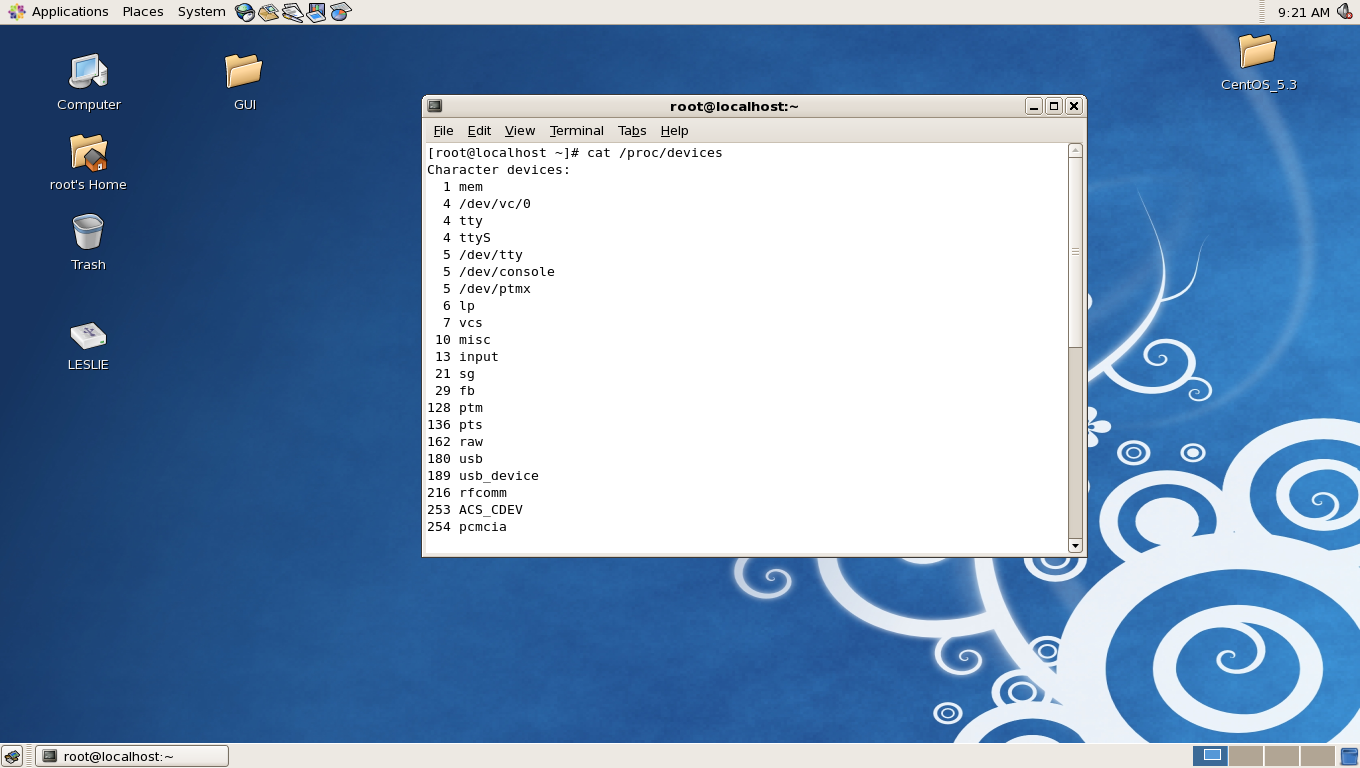
11. Enter the following command in Terminal:
mknod /dev/ACS_CDEV0 c 253 0
Where the 253 is the number you get from step 10.
For the complete mknod command reference please type man mknod in Terminal
or go http://www.oreillynet.com/linux/cmd/cmd.csp?path=m/mknod
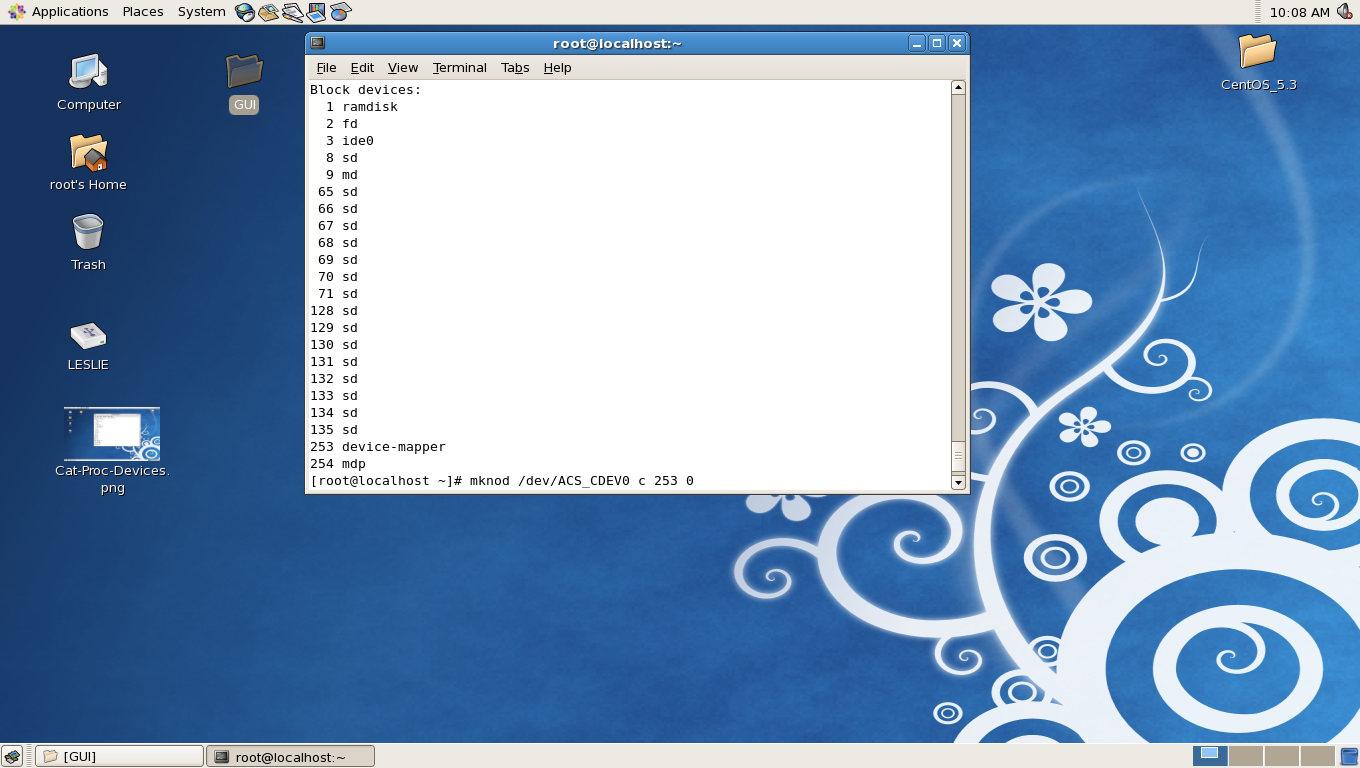
12. Now you need to launch RAIDShield server.
In Terminal, go to the folder like: \Linux Driver and GUI\GUI\Server\2.0.1\i386\AP_Caldigit
Enter command:
./DTRGuiSrv
Then hit enter.
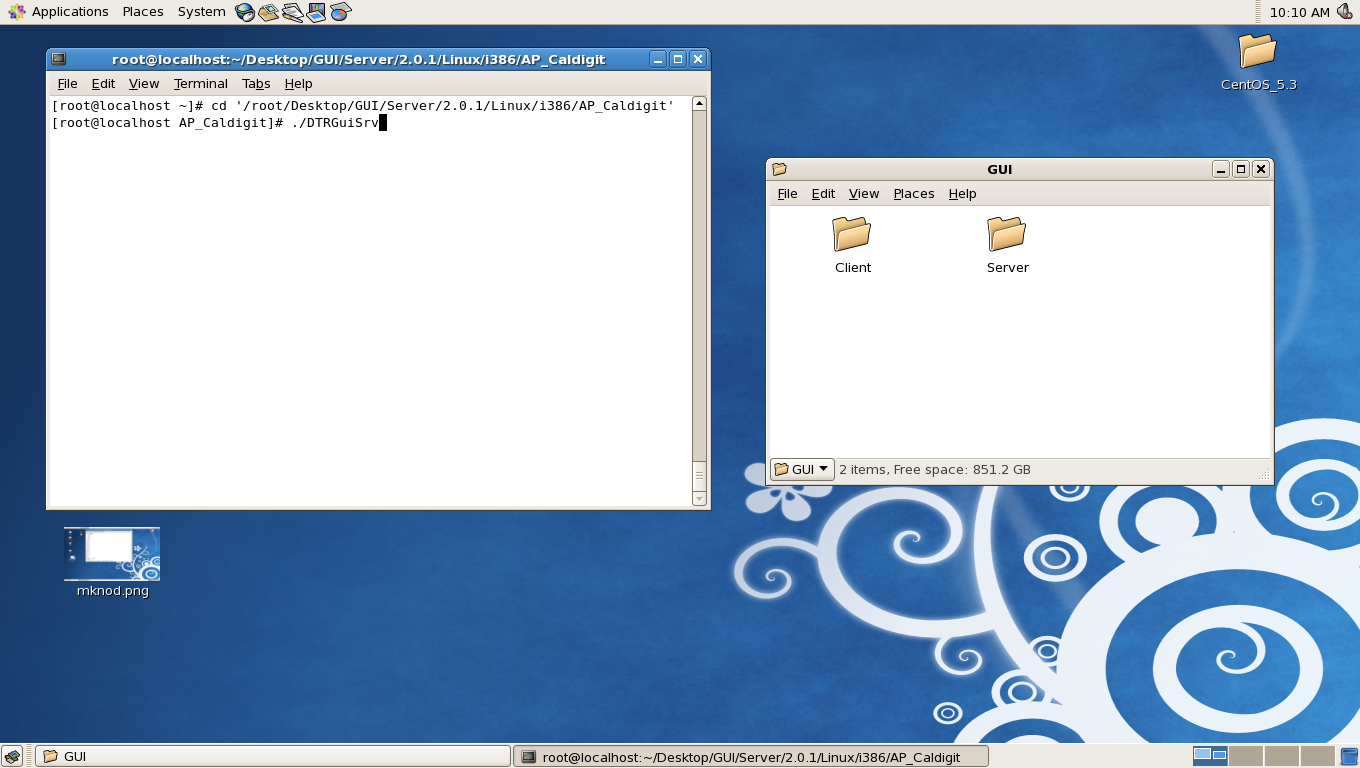
13. Now go to RAIDShield Client folder like \Linux Driver and GUI\GUI\Client\2.0.1\Application
Enter command:
java -jar RAIDShield.jar
Then hit enter.
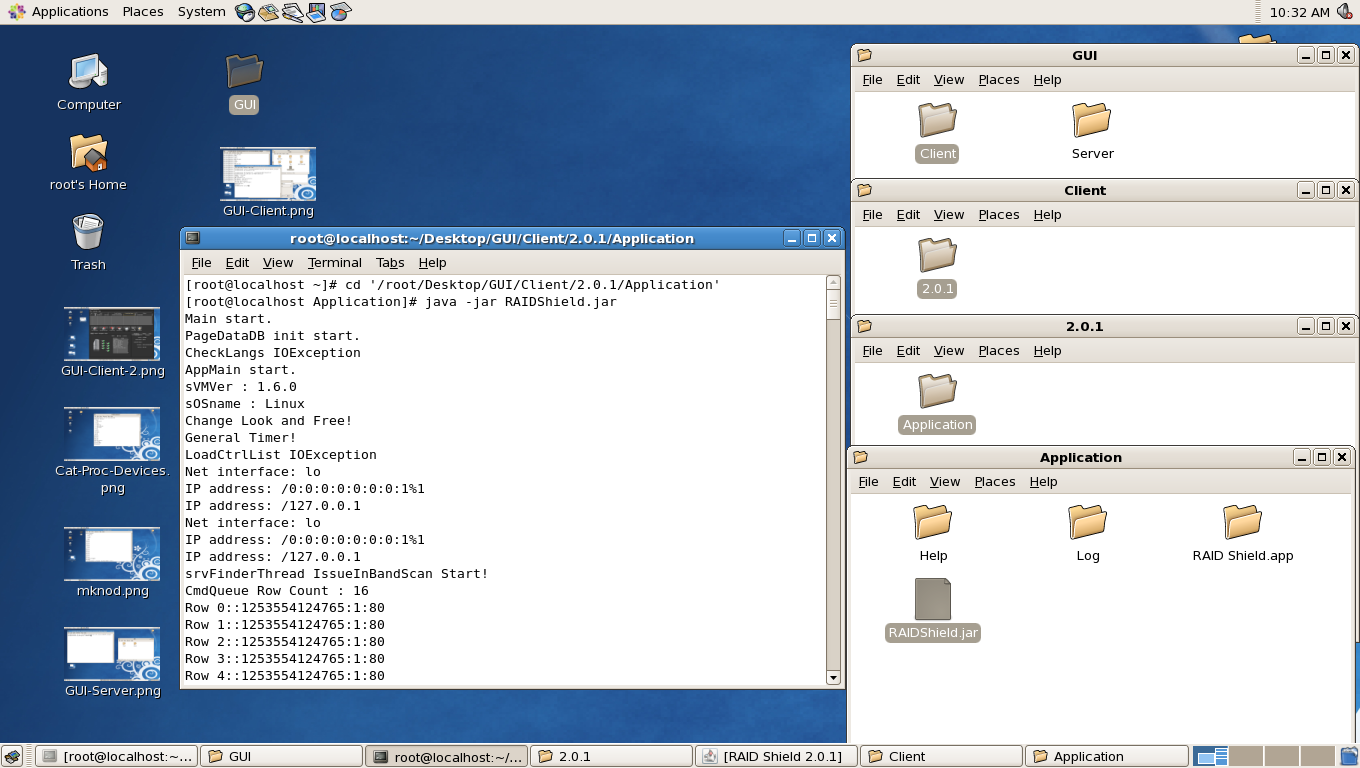
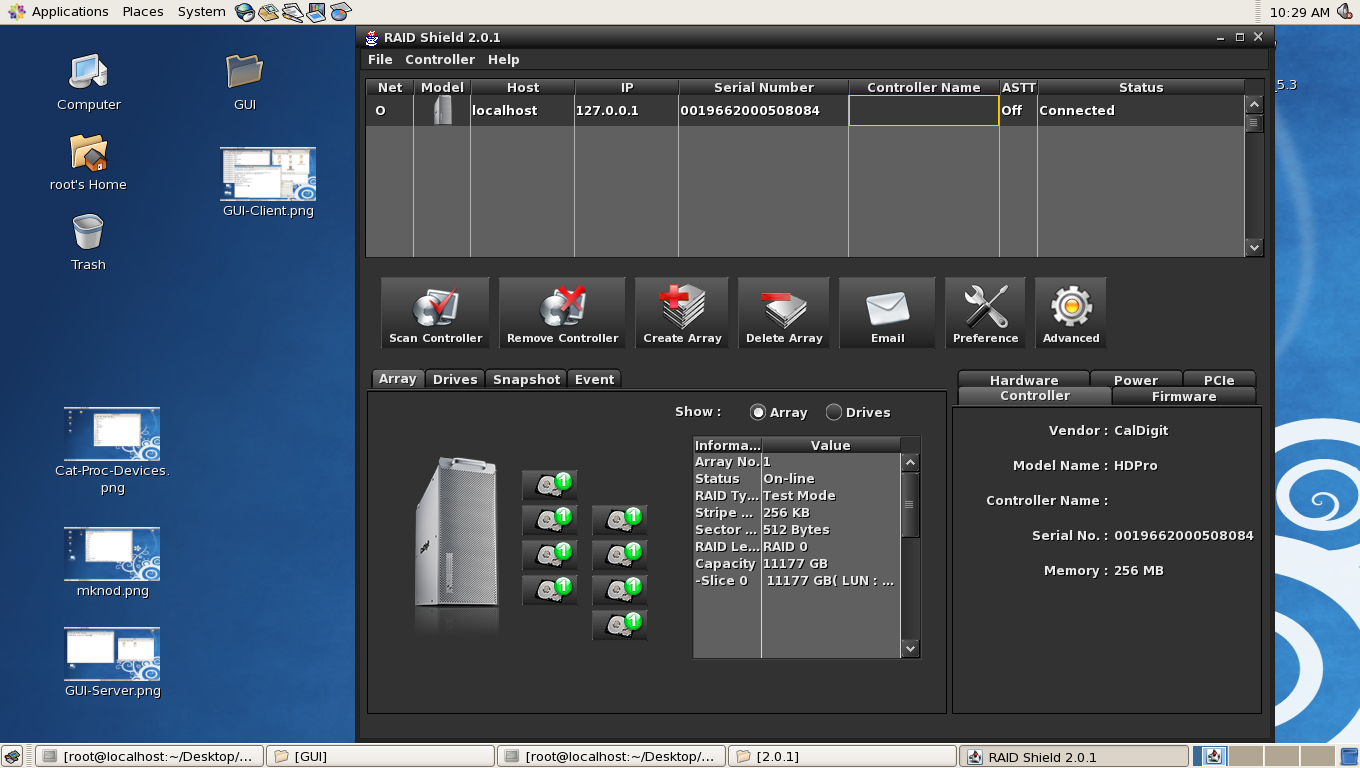
Note: You can write a shell script to retrieve device number on step 10, pass this number to makenod on step 11 and launch RAIDShield server on step 12 in OS startup, thus, you do not have to manually find the Major device number, create character file for this device, and run GUI server manually.
|
Additional Information:
http://www.centos.org/
|
|
Keywords : CentOS, Linux
|
|
|
|
