Support - CalDigit Online Troubleshooting Knowledge Base
|
|
First Published: 4/1/2010 Last Modified: 4/1/2010 Last Modified by: LL
Article ID:69
|
Products Affected:
HDPro & HDPro2, HDOne, CalDigit RAID Card, HDElement
|
1. Go to CalDigit Support page and download the latest driver for windows 7.
https://archive.caldigit.com/support.asp or
https://archive.caldigit.com/support/CalDigit-Windows7.zip
2. Unzip the file to your desktop.
3. Go to your Desktop -> CalDigit-Windows7 -> Windows Installer -> x64 folder
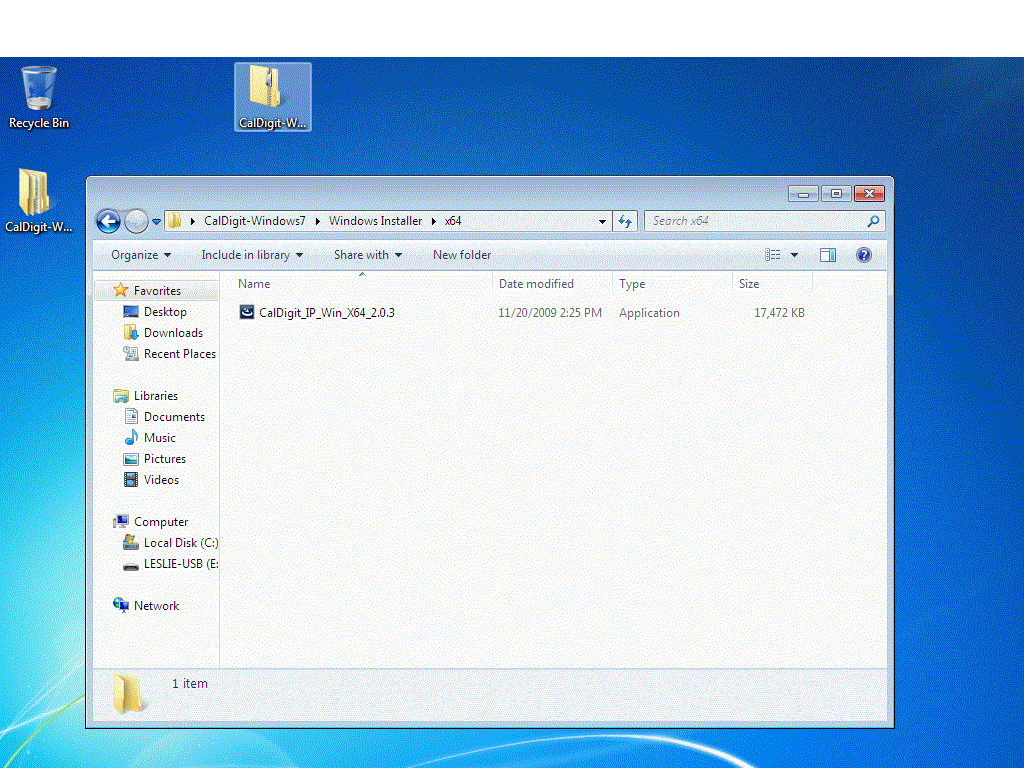
4. Run the installer. (In this case, we have CalDigit_IP_Win_X64_2.0.3.ext)
5. InstallShield Wizard would require you to install Java as the following:
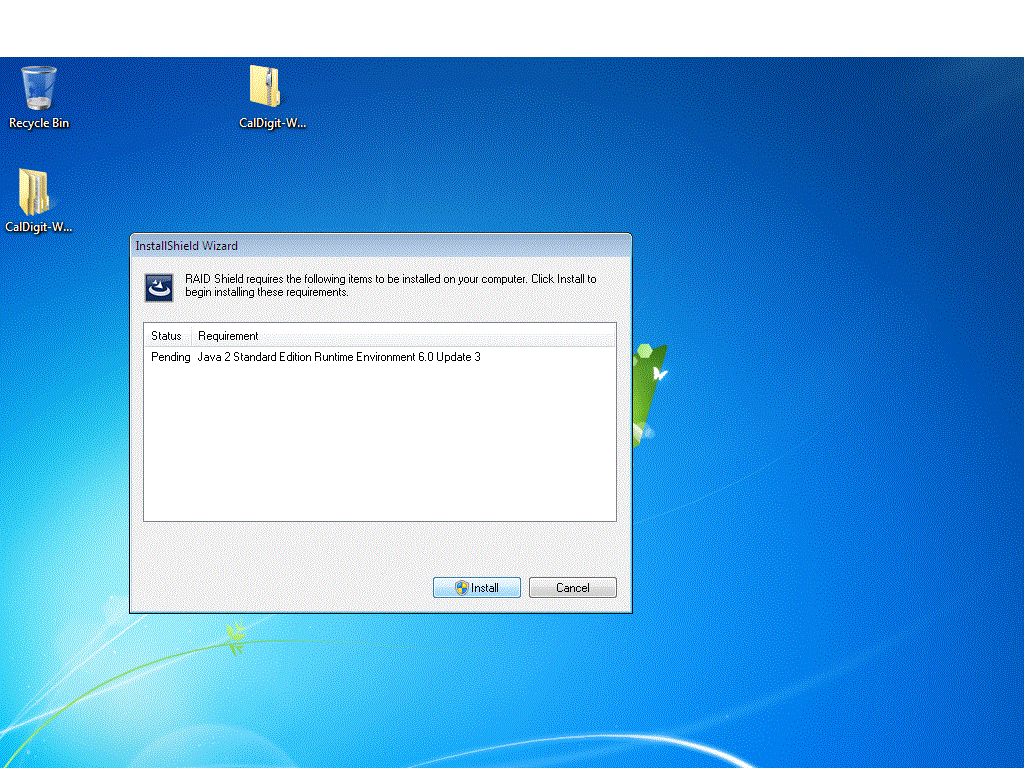

6. Once Java is installed, InstallShield Wizard will continuously installs RAID Shield.
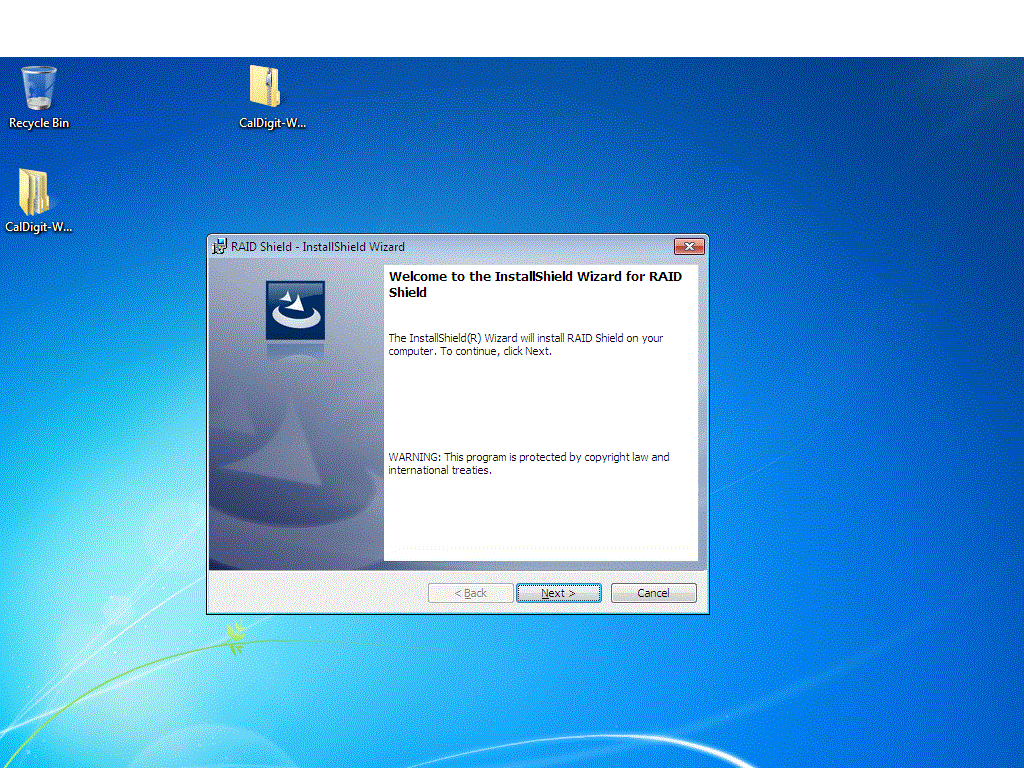
7. Click on "Complete"
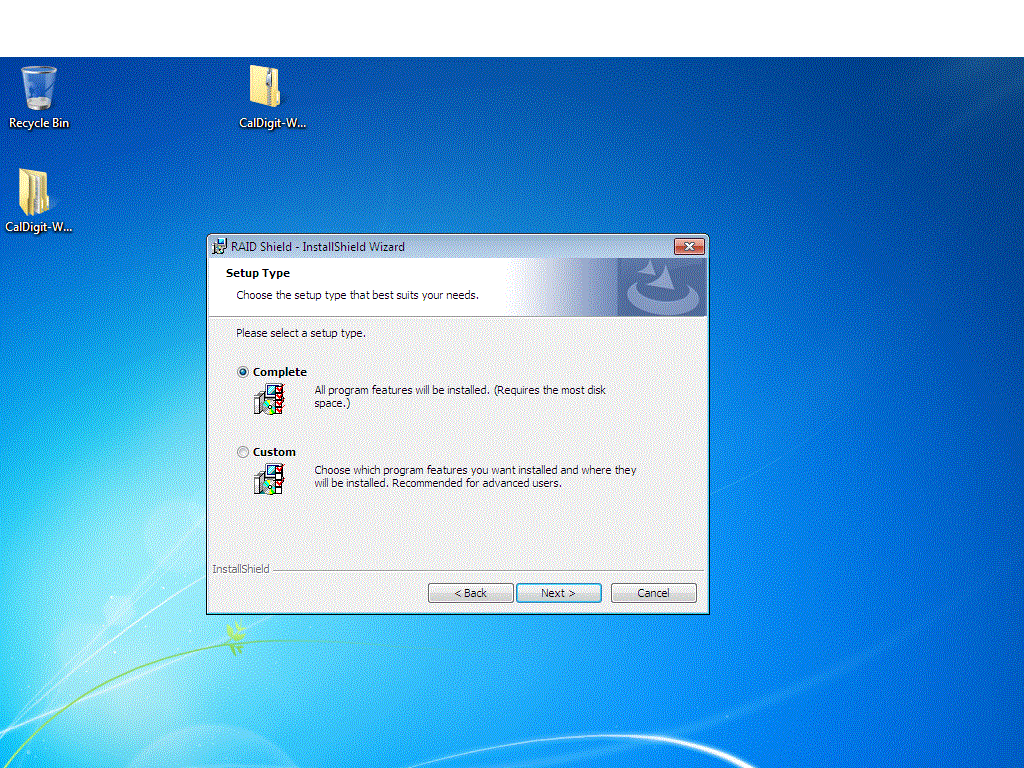

8. RAID Shield Install completed.
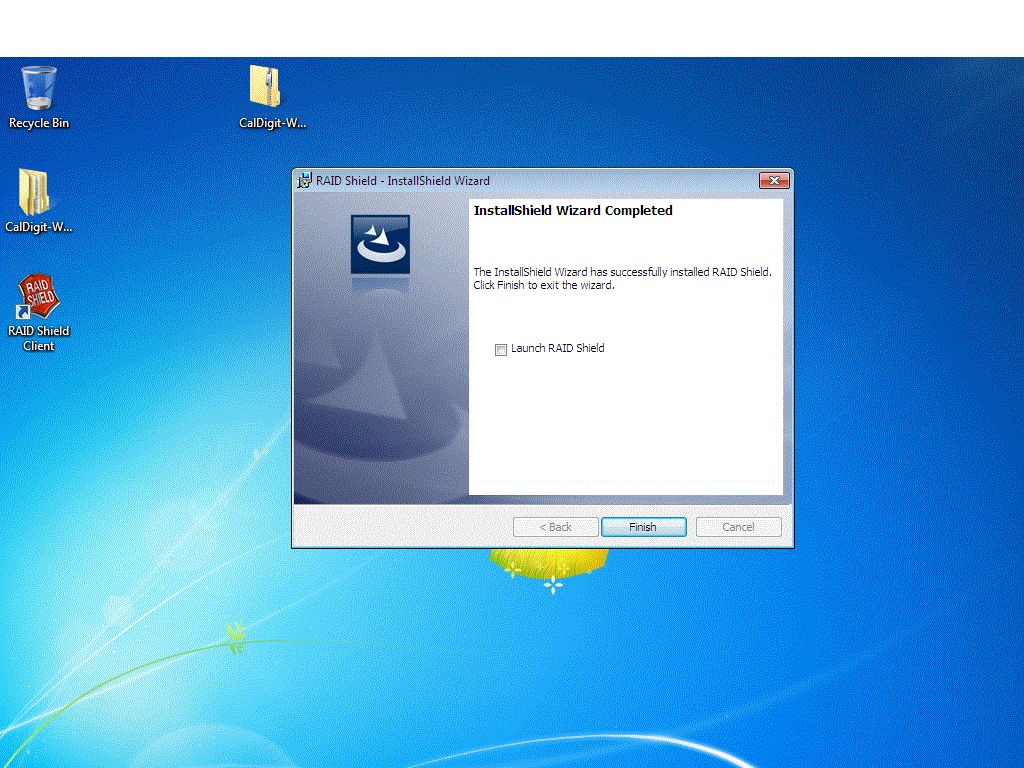
9. Restart computer.
10. Once you restart your computer, you may see the follows:
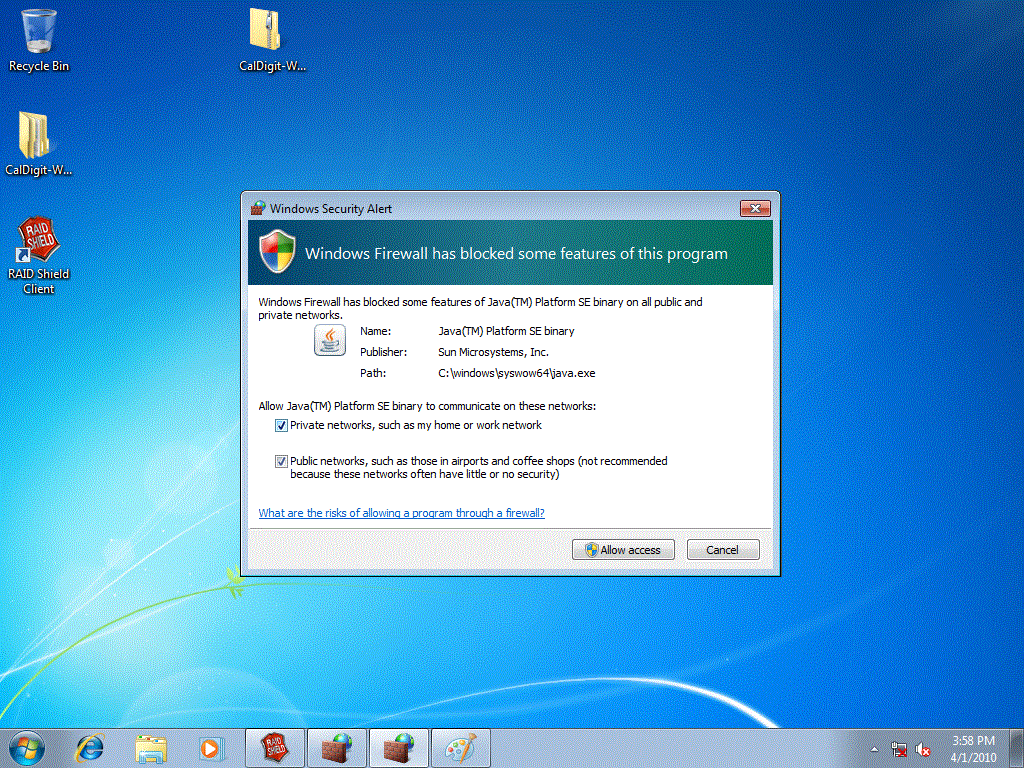
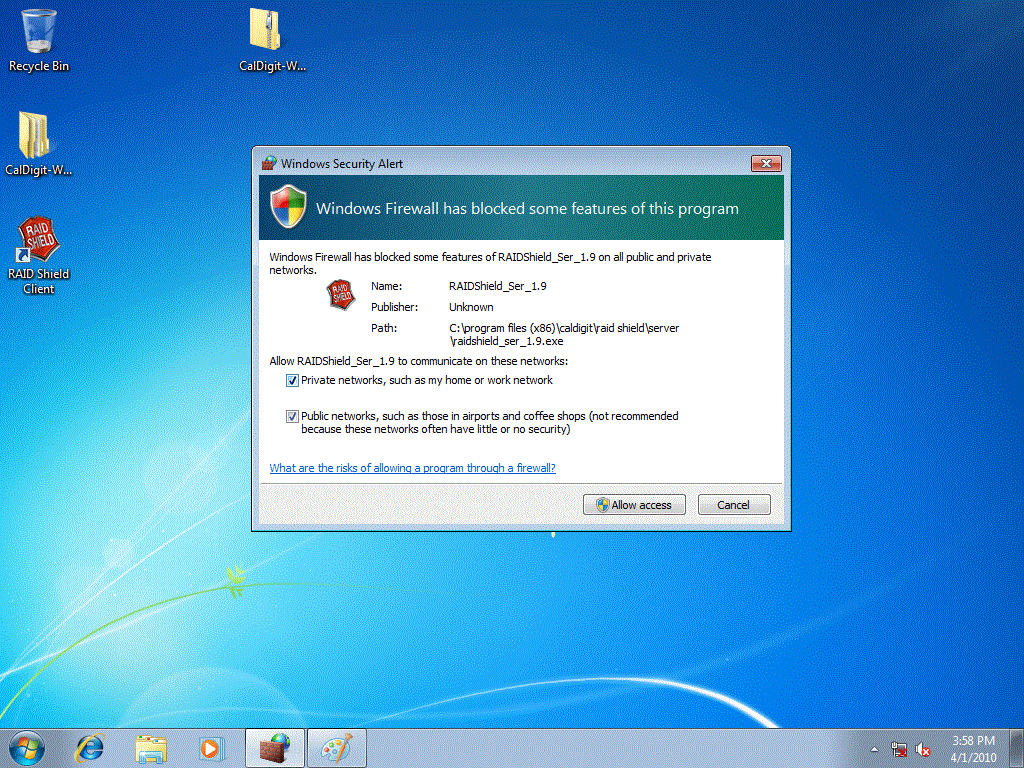
Please check "Private networks, such as my home or work networks" and click on "Allow access" buttons for both Java and RAIDShield application.
11. Go to Control Panel and Computer Management -> Device Manager -> Storage controllers
If you see "CalDigit Disk Array" Right click on it and select "Properties"
Then go to "Driver" and make sure driver is working.
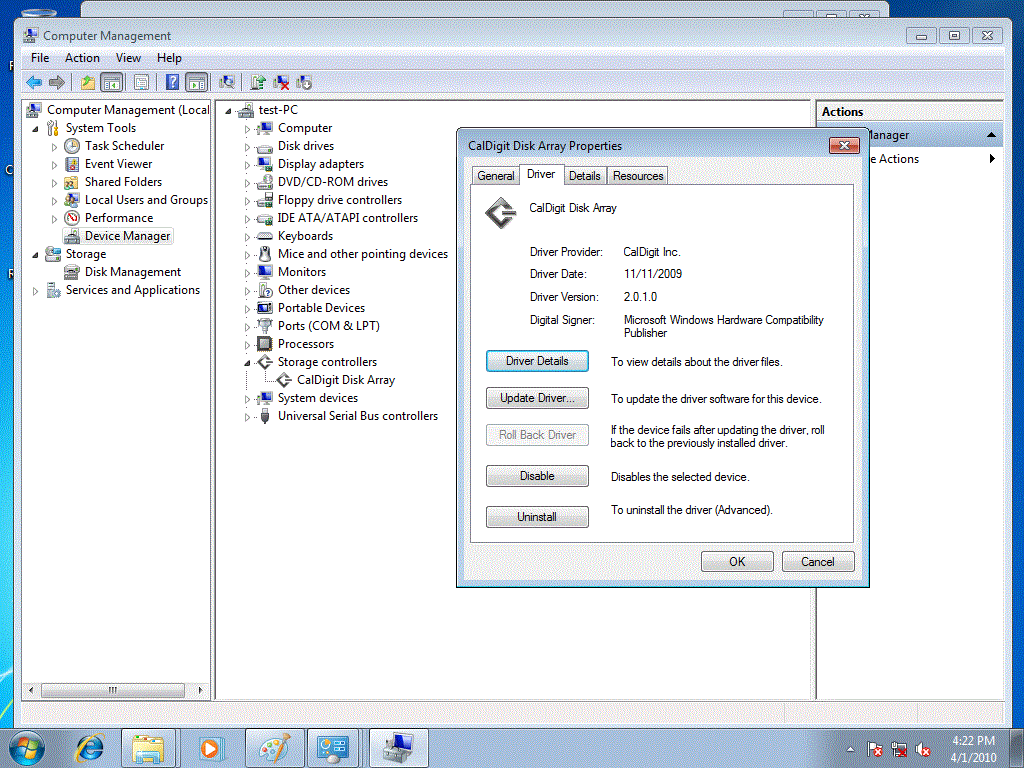
12. Press on "Ctrl", "Alt", "Delete" keys to bring up "Windows Task Manager"
And go to "Processes"
13. Right click on "RAIDShield_Ser_XXXX" in processes window, and select "End Process" to stop RAIDShield server.
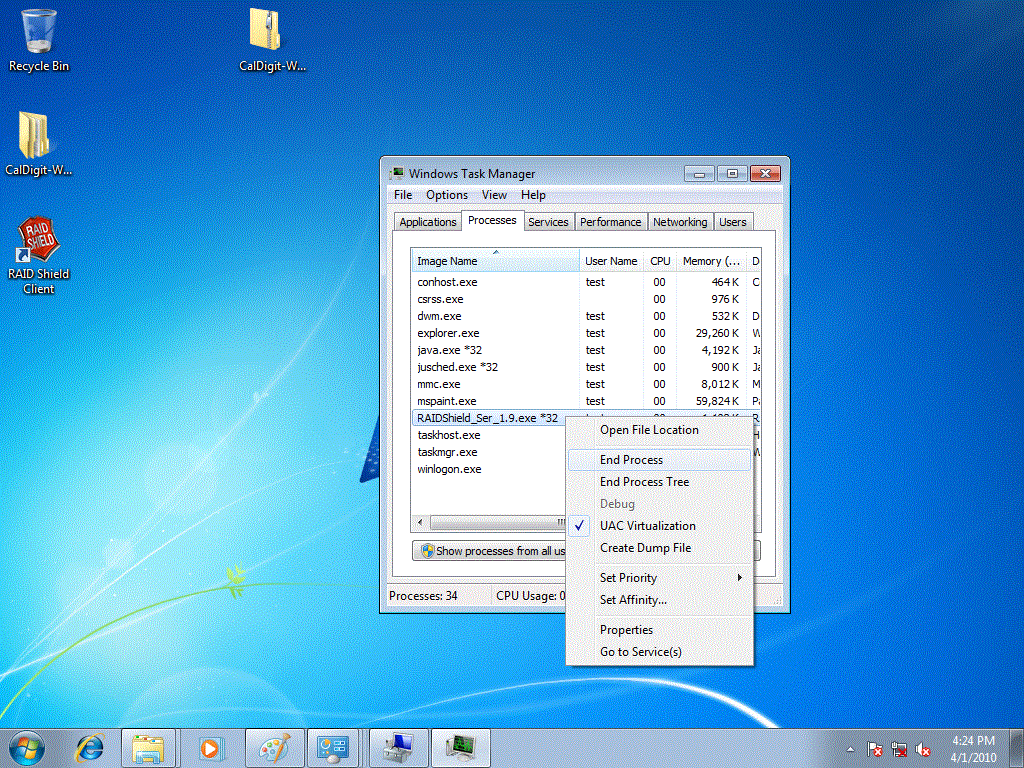
14. Open File Explorer and go to your OS drive -> Program Files (x86) -> CalDigit -> RAID Shield -> Server folder
15. Right click on "RAIDShield_Ser_XXXX" application and select "Properties"
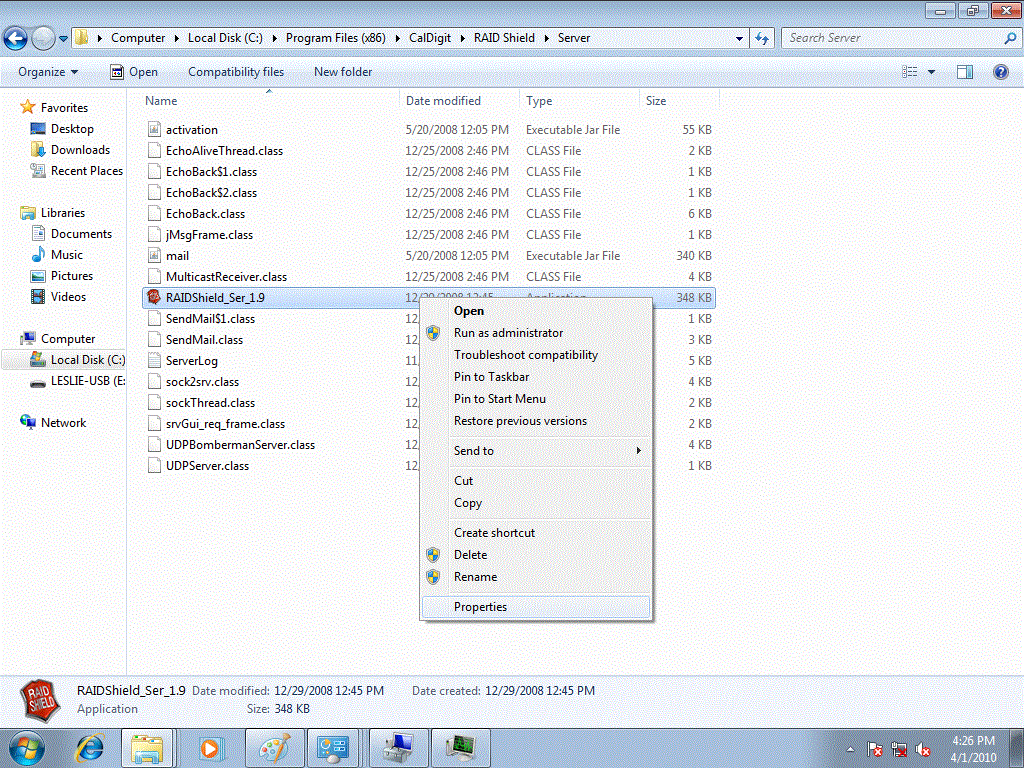
Go to "Compatibility" and check "Run this program as an administrator". Click on "OK"
Double click on "RAIDShield_Ser_XXXX" application.
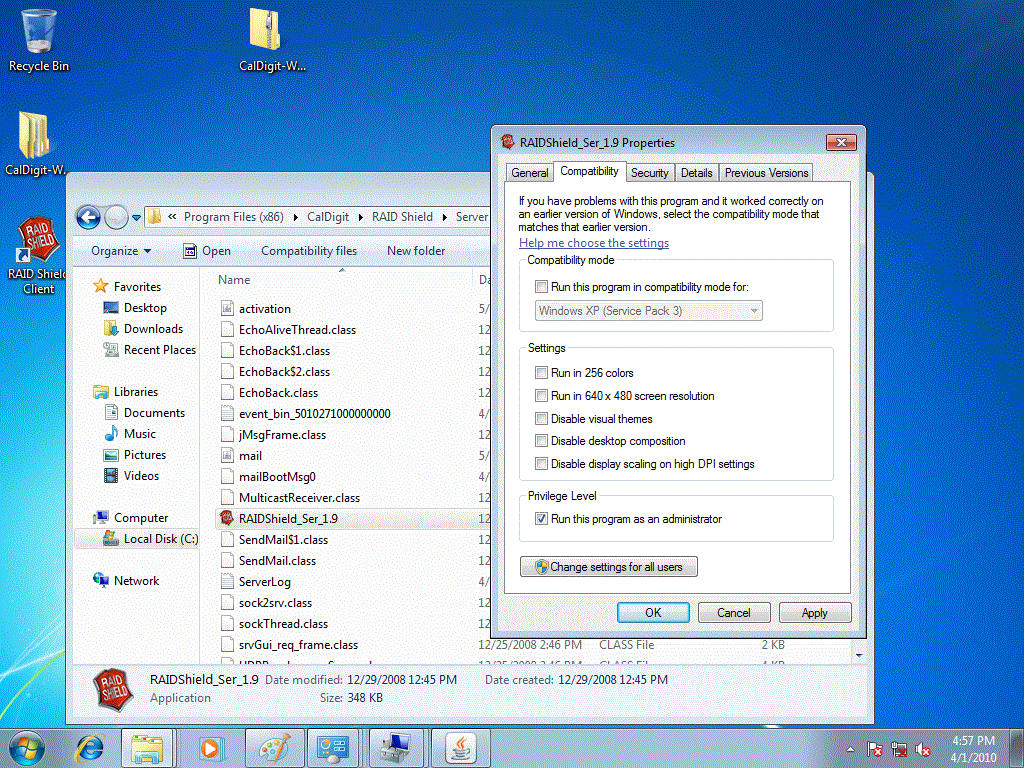
16. You will see the HDPro/HDOne/RAID Card's serial number as shown following:
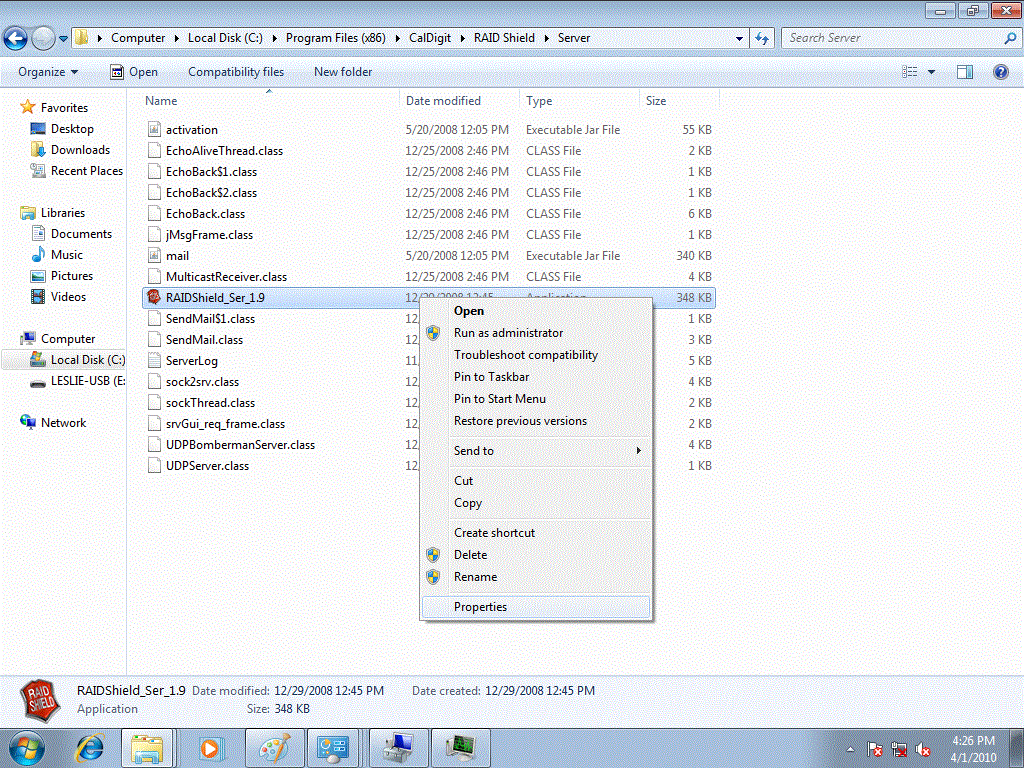
If you do not see serial number, you may need to go to device manager and re-install driver. It is also possible that your FireWall block the TCP ports. Please make sure your FireWall open TCP ports 8925 and 8926 for RAIDShield software.
17. Launch your RAID Shield client from desktop or program file and click on "Scan Controller", highlight the controller in the list and click on "Add" button.
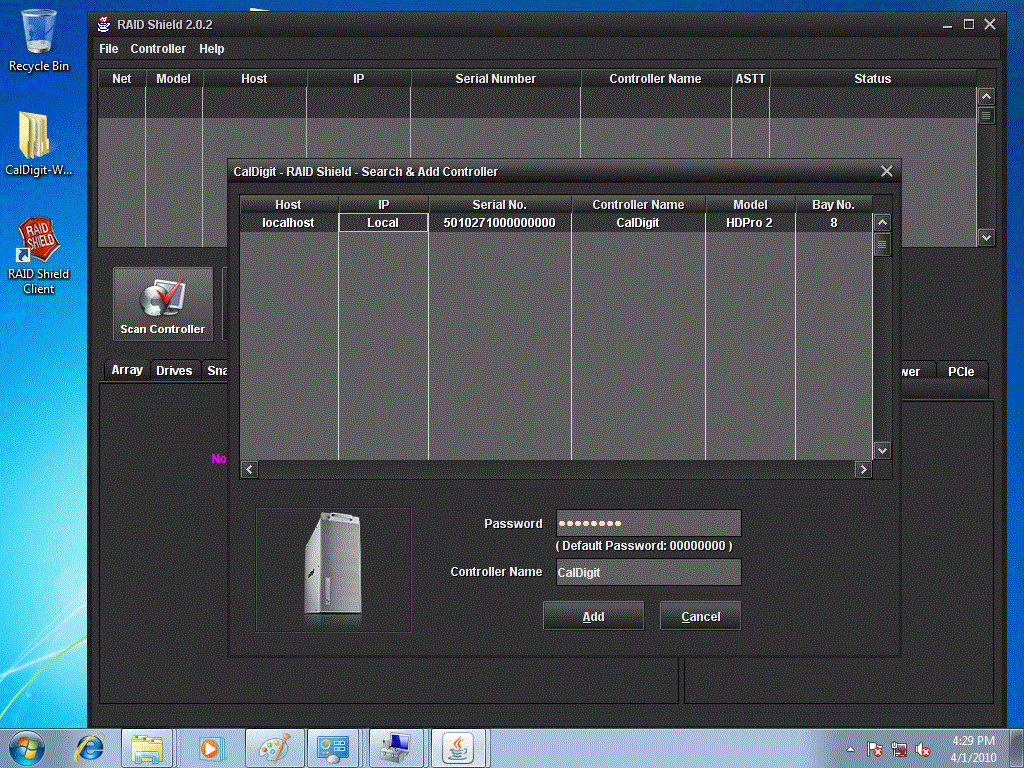
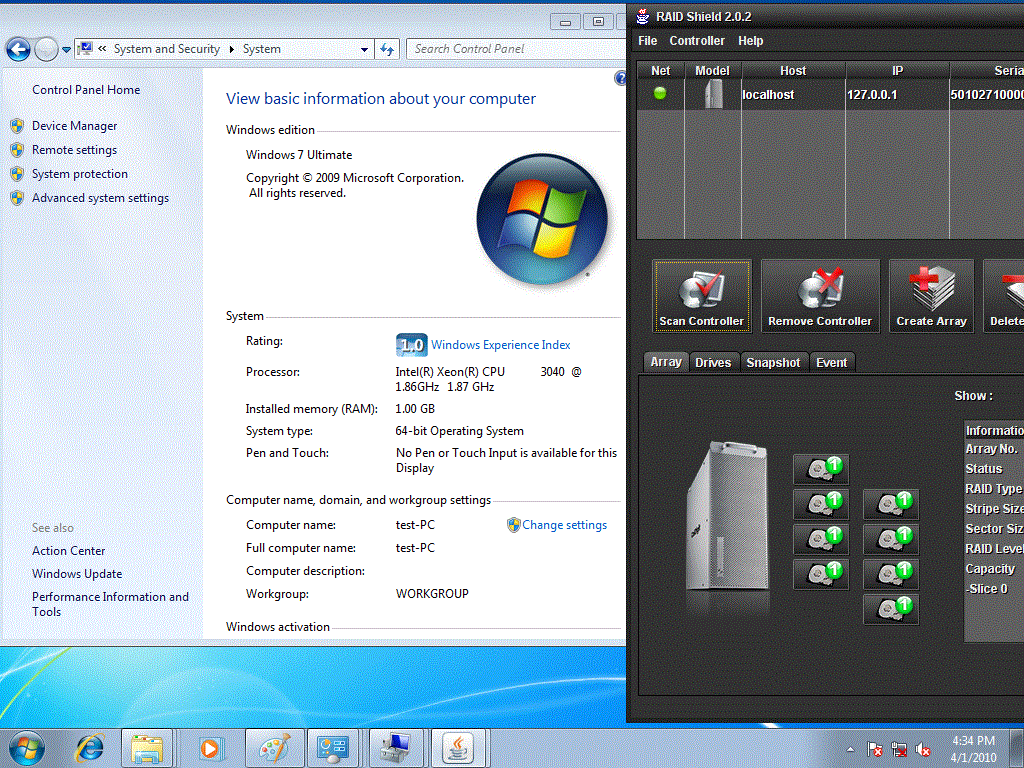
18. Go to Computer Management -> Disk Management to check the HDPro/HDOne/RAIDCard drive.

|
Additional Information:
Windows 7, 64-bit
|
|
|
|
