Support - CalDigit Online Troubleshooting Knowledge Base
|
|
First Published: 12/23/2008 Last Modified: 12/23/2008 Last Modified by: LL
Article ID:8
|
Products Affected:
HDPro & HDPro2
|
For HDPro Tower unit ONLY:
Each HDPro Tower comes with a single power supply. One can add the second power supply and enable HDPro's load-balancing power management to spread the workload between two power supplies for optimal power consumption. The load balancing method manages the selection of an appropriate power supply. This enables the HDPro to continue working in the event of one power supply failure.
Before adding the second power supply, you'll need to configure it via the jumper switch located on the side of the HDPro Tower.
1. Turn off HDPro, and remove the side panel.
2. Locate the Power Supply Jumper Switch.
The two upmost jumpers are used to configure the Power Supply ID. This can be assigned a value of "1011" and "0111".
3. Remove the top jumper and install in the second switch. (0111).
4. Install the side panel back to HDPro Tower.
5. Install the new power supply to HDPro Tower.
| Assignment | Value | Detail |  | Top to Bottom
1011 | Default setting.
Single Power Supply. |  | 0111 | Two Power Supplies. |

For HDPro Rackmount unit ONLY:
The HDPro Rackmount has different Jumper Switch setting to accommodate two power modules.
1. Turn off HDPro rackmount unit, and remove the cover panel.
2. Locate the Power Supply Jumper Switch from the middle board. (See the following two pictures).
3. Adjust the jumpers to 0101 from left to right.

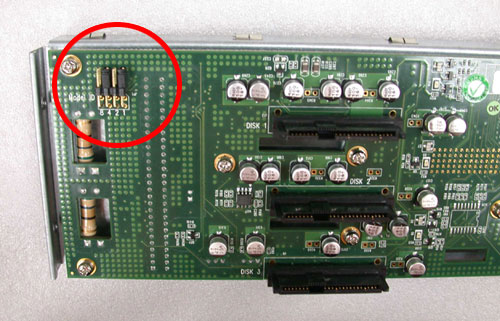
|
|
Keywords : HDPro redundant power supply
|
|
|
|
