Support - CalDigit Online Troubleshooting Knowledge Base
|
|
First Published: 8/19/2010 Last Modified: 8/19/2010 Last Modified by: AC
Article ID:95
|
Products Affected:
AV Drive & AV Pro
|
If you have lost your CalDigit AV Drive icon after reinitializing, you can use the following steps to
restore it:
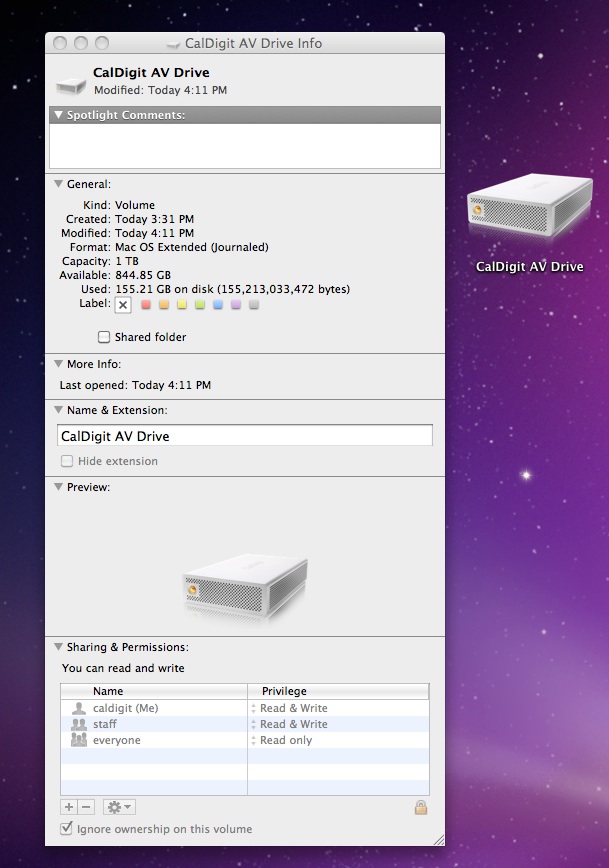
Mac OS X
1. Go to https://archive.caldigit.com/Support/CalDigit%20Mac%20Icons.zip and download the icon
package*.
*Icon package also includes a guide on restoring the icons.
2. After downloading, select the AV Drive icon and copy it (Command + C).
3. Select the AV Drive icon on the desktop, click it, and press Command + I. This will bring up
the info window.
4. Select the target drive icon in the Get Info window (top icon) and press Command + V to
paste the AV Drive icon.
5. Close the window. Your AV Drive icon has now been restored.
Windows
1. Go to https://archive.caldigit.com/Support.asp#WinIcon and download the icon package.
2. Unzip the zip file to a temp folder.
3. Go to AVDrive folder in the temp folder.
4. Copy both "CalDigitDriveIcon.ico" and "autorun.inf" to the root of your CalDigit AV Drive.
5. Safely eject the drive and reconnect the AV Drive. Your AV Drive windows icon has now been restored.
|
|
|
|
