Support - CalDigit Online Troubleshooting Knowledge Base
|
|
First Published: 2/23/2017 Last Modified: 2/23/2017 Last Modified by: LL
Article ID:201
|
Products Affected:
T4 TBT2 RAID
|
If you are having difficulties erasing and partitioning the T4 (RAID 5) in Apple Disk Utility, please try to create a new RAID 0 set first, then re-create a new RAID 5 set.
The following steps show you how to create a new RAID 0 and then re-create a new RAID 5 set.
1. Go to the CalDigit Drive Utility (CDU).
2. Click on ”Disk Utility" from CDU menu.
3. Select "Delete RAID set" and click on the ’Yes’ button.
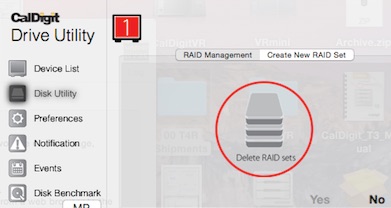
4. Once the RAID 5 set is deleted, you will need to create a RAID 0 set from the CDU Disk Utility.
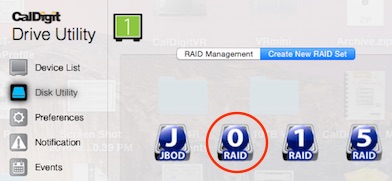
5. After the RAID 0 set is created and you can see the drive on your desktop, you can use the CDU to delete this temporary RAID 0 set and re-create a new RAID 5 set.
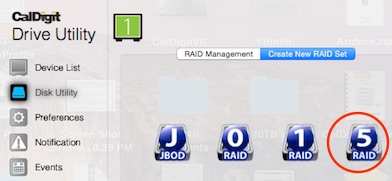
6. Once RAID 5 is created, go to Apple's Disk Utility and partition the drive.
|
|
Keywords : T4 RAID 5, partition, Disk Utility
|
|
|
|
