Support - CalDigit Online Troubleshooting Knowledge Base
|
|
First Published: 10/21/2009 Last Modified: 10/21/2009 Last Modified by: LL
Article ID:59
|
Products Affected:
CalDigit VR & mini
|
You can boot your OS from CalDigit VR and VR mini if you install Mac OS in your VR.
Follow the steps below to re-partition your VR and install OS to it.
1. For Intel-based Mac, go to Disk Utility, choose VR drive and click on "partition" tab.
Choose partition scheme and click on "Options".
Choose "GUID Partition Table", click on OK then apply this setting to the new partition.
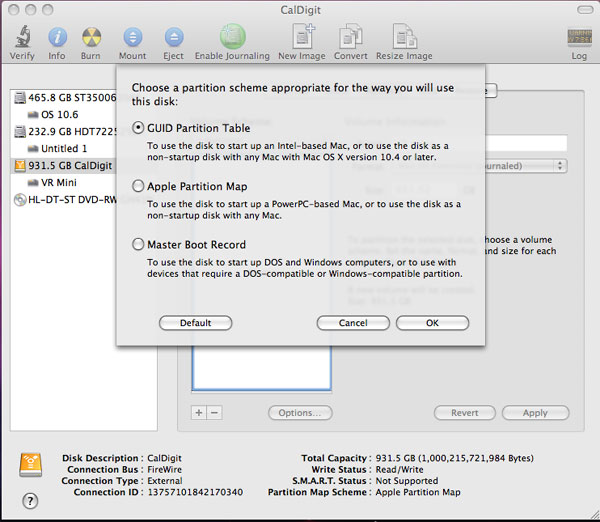
2. Now you can either install a brand new OS to your VR drive or you can use Carbon Copy Cloner to clone your internal OS drive to the VR. For example:
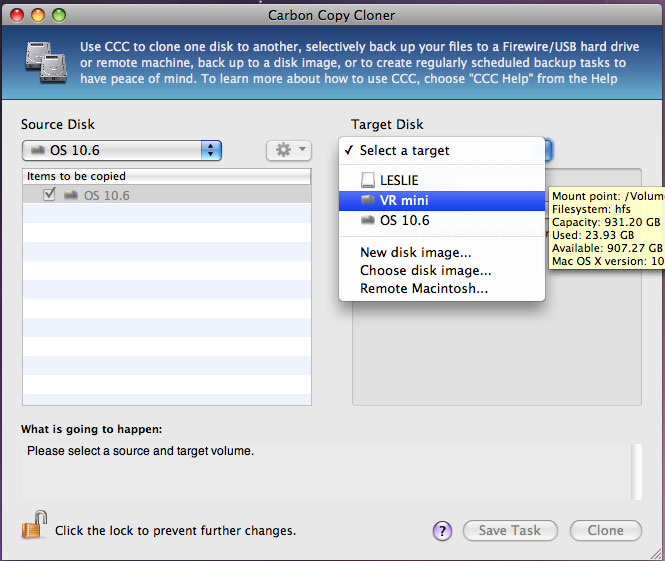
3. Go to System Preference and Startup Disk to select the VR as the bootup disk.
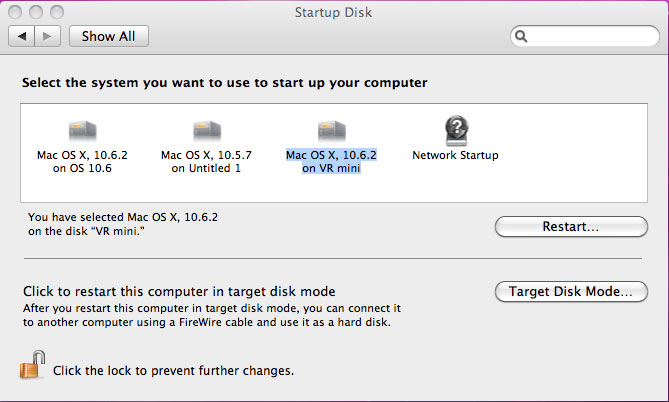
Or you can hold down the "Option" key during the OS bootup in order to select the bootup drive.
4.
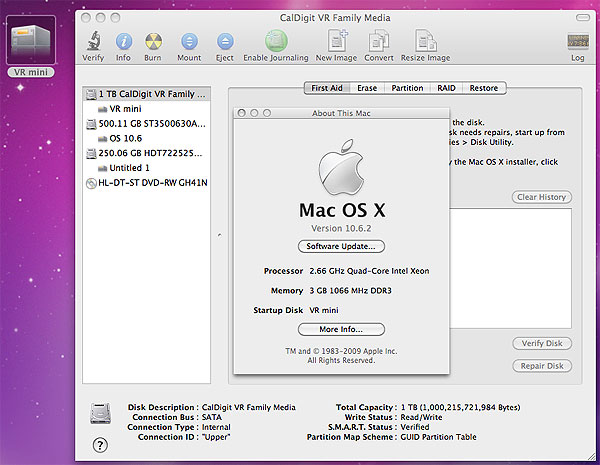
There is only one limitation for this bootable functionality:
Unlike CalDigit RAID card, CalDigit FASTA-4x, FASTA-4e, FASTA-1ex, FASTA-2e or other 3rd party SATA cards do not have EFI installed thus if you connect your VR OS drive to these SATA cards, you will not be able to boot up from your VR OS. You need to connect VR to FireWire, USB or internal SATA port (on MacPro) in order to boot OS on VR.
For more information about eSATA extender, please visit our VR product page -
https://archive.caldigit.com/CalDigit_VR/esata_extender.html
|
|
Keywords : bootable, GUID, EFI
|
|
|
|
