Support - CalDigit Online Troubleshooting Knowledge Base
|
|
First Published: 8/16/2010 Last Modified: 8/16/2010 Last Modified by: LL
Article ID:77
|
Products Affected:
SuperShare
|
If you are unable to see your SuperShare HDPro2 drive, you will need to check the followings:
A. HDPro2s should have all green LEDs on the front.
B. Both SuperShare Hub and Switch should have blue LEDs on the connected ports.
The following shows the connection diagram:
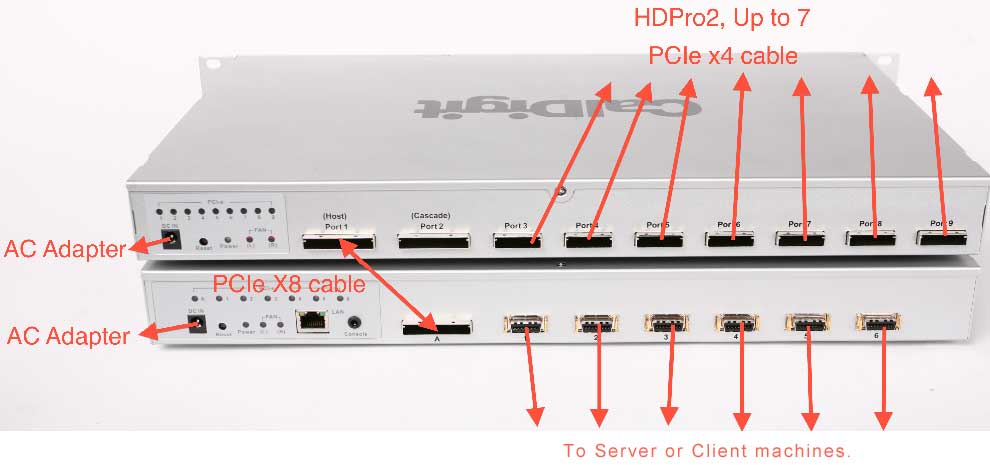
C. Make sure the SuperShare drivers are installed in your workstations.
The right order to bootup SuperShare is -
1. Power on all the HDPro2s or HDPro-24s.
2. Wait 5 seconds.
3. Power on the SuperShare Hub.
4. Wait until all HDPro2s have a green LED light on the front for each drive and connected HDPro2 sand HDPro-24s should beep once. If the LED lights are not green, or you do not hear a beep from any of connected HDPro2s or HDPro-24s, please turn off everything, check the cable connections and restart the power on sequence from step 1.
5. Power on the SuperShare Switch.
6. Wait for three beeps from the Switch, this may take up to 2 minutes.
7. Power on all the workstations.
For more information about hardware and software installation , please download the latest SuperShare manual from the support page - https://archive.caldigit.com/support.asp
|
|
Keywords : SuperShare
|
|
|
|
