Support - CalDigit Online Troubleshooting Knowledge Base
|
|
First Published: 8/19/2010 Last Modified: 8/19/2010 Last Modified by: AC
Article ID:99
|
Products Affected:
AV Drive & AV Pro
|
It is easy to reformat your AV Drive with multiple partitions. The following steps will guide you
through this process:
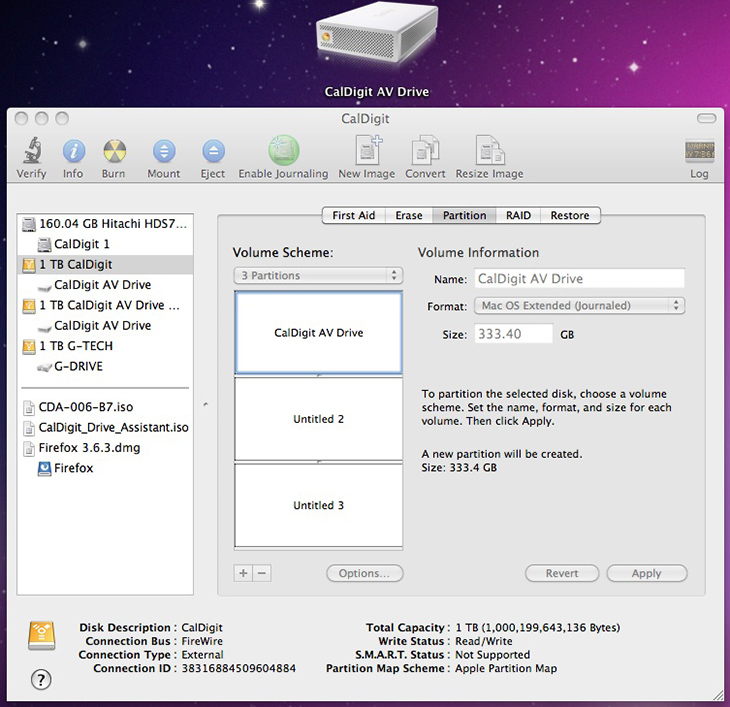
Mac OS X
1. Open Apple Disk Utility, which can be found in the Utilities folder in Applications.
2. In Apple Disk Utility, the CalDigit AV Drive should appear in the left column. Make sure to
select the FireWire icon and not the AV Drive icon (located underneath the FireWire icon).
3. Select the "Partition" button and select the number of partitions you would like from the
Volume Scheme menu.
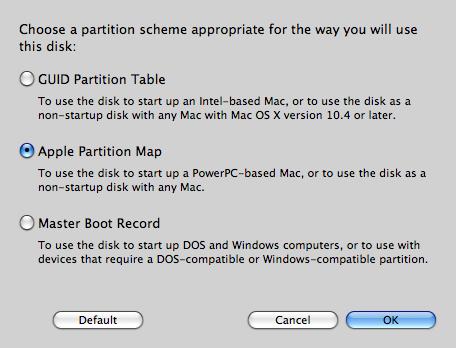
3a. In the options button, please make sure that you have selected the correct partition
scheme. For Mac, please use GUID Partition Table or Apple Partition Map. For PC, please select Master Boot Record*.
*Windows users in a partition scheme other than Master Boot Record will not be able to partition
their drives.
4. Designate the names, sizes and formats of the partitions in the Volume Information area.
4a. To do so, type in the name in the name field, choose a format from the format menu and
type a size for the partition. When you are finished, click "Apply".
5. After clicking "Apply", a dialog box will appear asking you to confirm your partition. Click "Partition" to continue.
WARNING: Clicking "Partition" will erase all data on your drive.
6. When the partitioning is complete, the AV Drive partitions will be displayed in the left column in Apple Disk Utility. You may now close Apple Disk Utility.
7. Restore the AV Drive icon. For more information, refer to FAQ: Restoring the AV Drive icon.
8. You should now be able to see your AV Drive partitions on the desktop.
Windows
To partition a drive in Windows, please follow these steps:
1. Make sure the drive is on and connected with your host machine.
2. Open the Disk Management. (Location: My Computer > Control Panel > Administrative Tools > Computer Management > Disk Management), then locate the new drive.
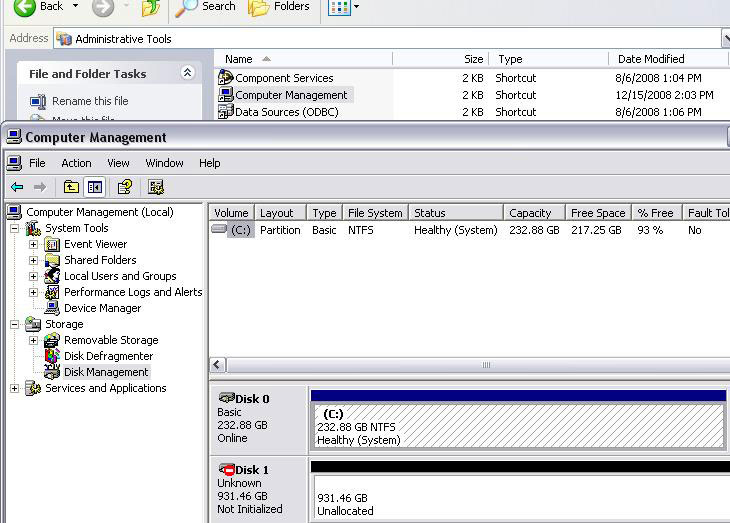
3. Initialize and Partition the new drive.
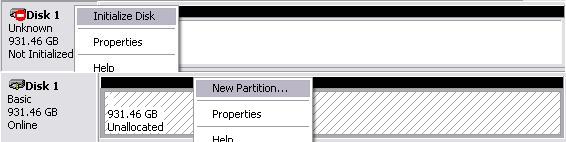
4. Choose specific settings for your new drive. Recommended: Primary partition > Partition size in 30000MB or lower (30GB or smaller) > Default drive letter assign > Perform a quick format enable.
4a. For multiple partitions, set partitions to desired sizes.
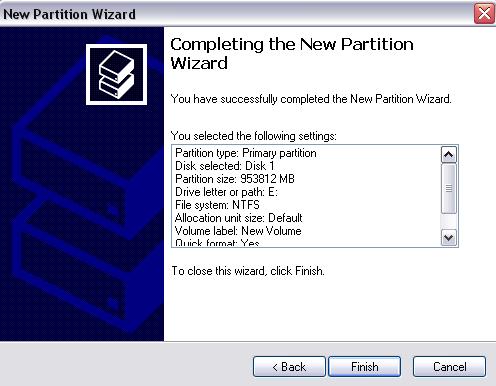
5. Verify the new drive in My Computer. The AV Drive is now ready to use.
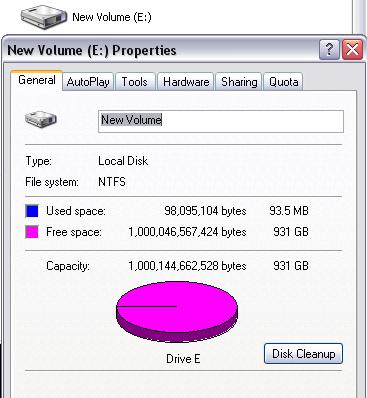
|
|
|
|
