Support - CalDigit Online Troubleshooting Knowledge Base
|
|
First Published: 8/19/2010 Last Modified: 8/19/2010 Last Modified by: FL
Article ID:100
|
Products Affected:
AV Drive & AV Pro
|
If you cannot mount your USB 3.0 drive, please follow these steps:
Driver Install:
For the CalDigit AV Drive, please run the CalDigit Drive Assistant. The CalDigit Drive Assistant will automatically offload USB3.0 driver.
- If this is the first installation, please connect your CalDigit AV Drive with the USB2.0 or Firewire 800 connection. Once the driver installation is completed, you can connect CalDigit AV Drive to the USB3.0 SuperSpeed card.
For the USB3.0 SuperSpeed cards, drivers are available on the included CD.
Mac OS X
1. Open to "About This Mac". You can find this by clicking the Apple logo in the top left corner of your screen.
2. In the dialog that opens, click "More Info".
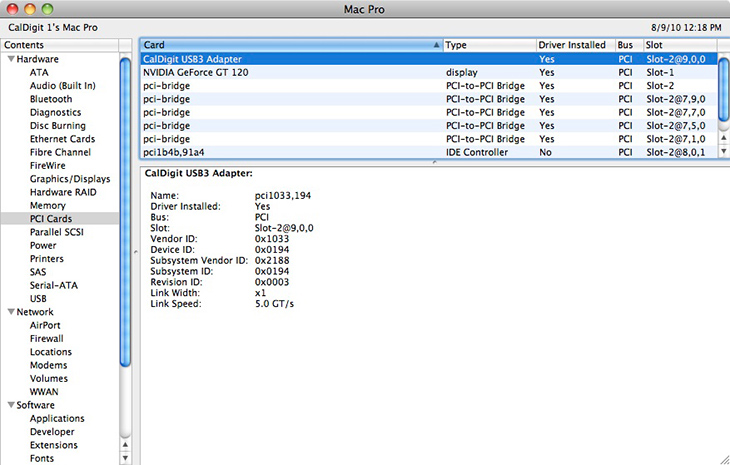
3. In the left hand panel, under Hardware, click "PCI Cards".
3a. If you see the CalDigit PCI Express Card listed, then the card is properly installed.
3b. If you do not see the CalDigit PCI Express Card listed, in the left hand panel of the dialog
box, under Software, click on "Extensions".
3c. Look for the "CalDigitUSBxHCi" extension.
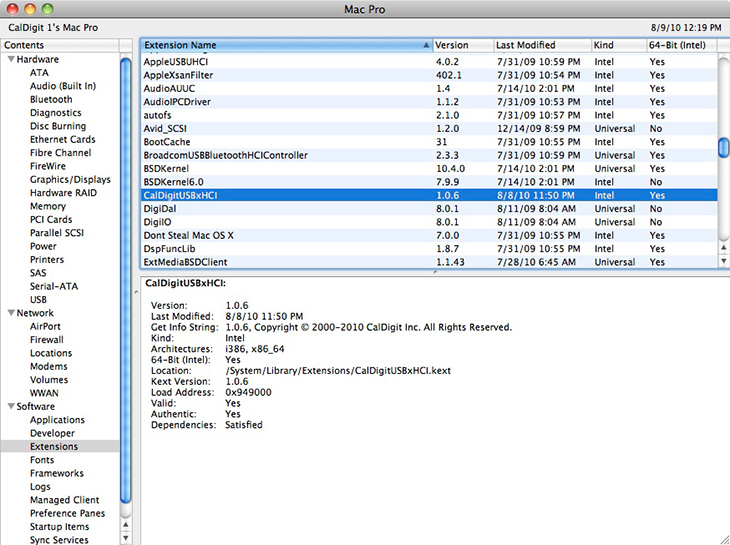
If you do not see the extension, you will need to obtain the driver from Here.
Windows
1. Open Computer Management. This can be found at Control Panel > All Control Panel Items > Administrative Tools > Computer Management.
2. In Computer Management, on the left hand panel under System Tools, click on "Device Manager".
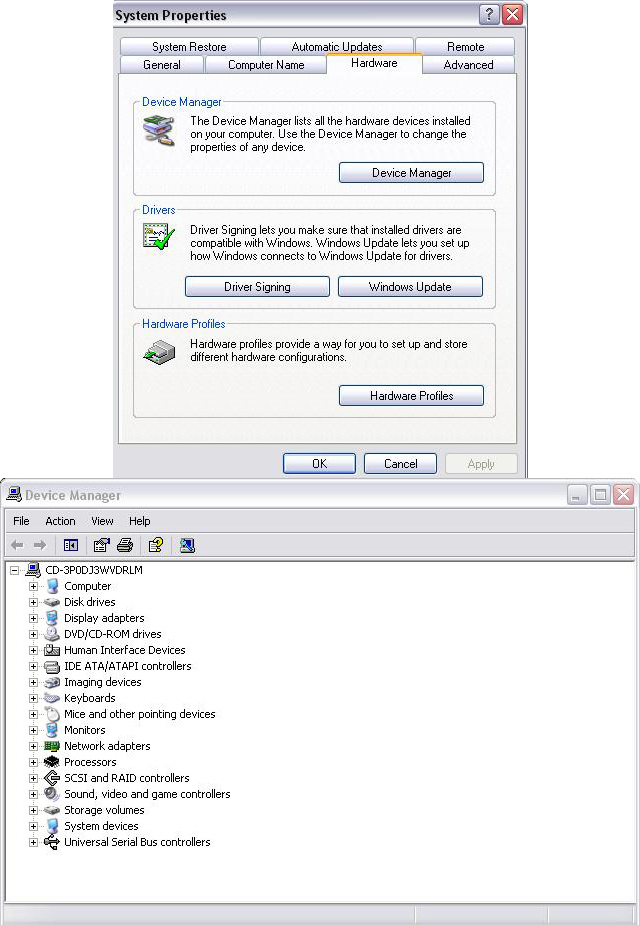
|
Additional Information:
If you are still having trouble, please contact the CalDigit Technical Support team at (714) 572-6668 or refer to the CalDigit support page
https://archive.caldigit.com/support.asp.
|
|
|
|
