Support - CalDigit Online Troubleshooting Knowledge Base
|
|
First Published: 7/14/2015 Last Modified: 1/31/2018 Last Modified by: LL
Article ID:163
|
Symptoms:
How do I retrieve my Windows System information?
|
Products Affected:
HDPro & HDPro2, HDOne, CalDigit RAID Card, HDElement, CalDigit VR & mini, FireWire VR, S2VR HD, S2VR Duo, FASTA-4e, FASTA-4x, FASTA-2e, FASTA-1ex, AV Drive & AV Pro, SuperShare, HDPro24, FASTA-6GU3, Thunderbolt Station, T3 RAID, T4 TBT2 RAID, FASTA-6GU3 Pro, TS2 - Thunderbolt Station 2, USB-C Dock, FASTA-6GU3 Plus, Tuff, USB-C Video Adapter, TS3 Lite - Thunderbolt Station 3 Lite, TS3 - Thunderbolt Station 3, AV Pro 2, TS3 Plus
|
In some cases, you are required to provide your system information to us in order to investigate the problem. If you are using Windows platform, you can locate and save your Windows System Information from one of the following methods. Your CalDigit devices is required to be connected to your system before launching the system information.
1. From Windows Start menu, navigate to "System Information".
For Windows 7 & 8: it's located in Accessories -> System Tools -> System Information.
Windows 10: it's located in Windows Administrative Tools -> System Information.
Alternatively, you can simply type in "system information" in Windows search box.
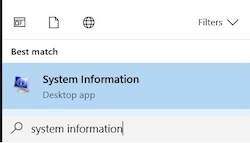
From the popup System Information window, click on "File" menu and select "Save" to save the information as NFO file format.
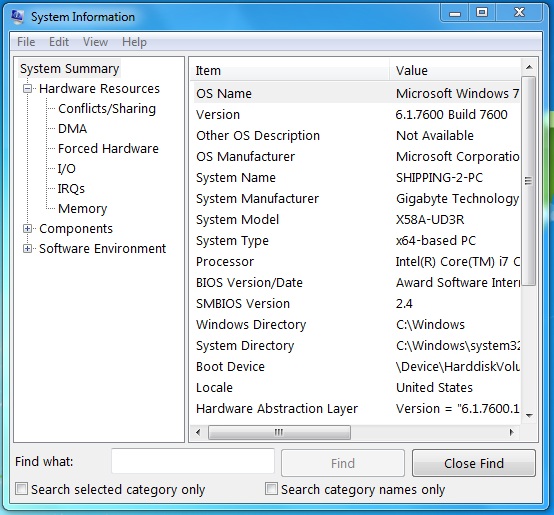
Then zip the NFO file and send it to us for investigation.
2. You can also use the following DOS command to dump all system information to a file
msinfo32 /nfo C:\TEMP\TEST.NFO
|
Additional Information:
What is System Information?
Retrieve System Profile and System Diagnosis from your macOS
|
|
Keywords : Windows System Information, Log
|
|
|
|
