Support - CalDigit Online Troubleshooting Knowledge Base
|
|
First Published: 2/9/2016 Last Modified: 5/11/2018 Last Modified by: LL
Article ID:172
|
Products Affected:
Thunderbolt Station, TS2 - Thunderbolt Station 2, TS3 Lite - Thunderbolt Station 3 Lite, TS3 - Thunderbolt Station 3, TS3 Plus
|
If you are experiencing unstable Ethernet connection in Mac OSX, please try the following:
A. Your Mac:
A-1. Please try to update to the latest OS X and restart computer. You will need at least OX 10.8.4 or above to support Ethernet controller.
A-2. Update your Mac's firmware including SMC to the latest version.
https://support.apple.com/en-us/HT201518
B. Your Router or Switch:
B-1. Check the network cable. Make sure it has good contact to the router. Please try another Ethernet cable if possible.
B-2. Restart your home or office router.
B-3. You may need to check your DHCP server in router setting page. Sometimes, the incorrect DHCP server setting would prevent your router from communicating to the Ethernet controller.
B-4. If you are in a complex network environment, for example, School, please contact your network Admin to unblock Ethernet Mac address or update DHCP server setting.
C. Your Thunderbolt Station:
C-1. Check the network cable. Make sure it has good contact to the Station. You should at least see the LED lights on the Ethernet port. If not, it could be cable, driver or hardware failure.
C-2. Please try another Thunderbolt cable if possible.
C-3. You may need to remove unused and current Ethernet services that are associated to the Thunderbolt Station. To do that, you can go to "System Preferences" -> "Network" , choose the Thunderbolt Ethernet Slot X and click on the "-" button, then click on "Apply" button. Keep removing all the Thunderbolt Ethernet Slots.
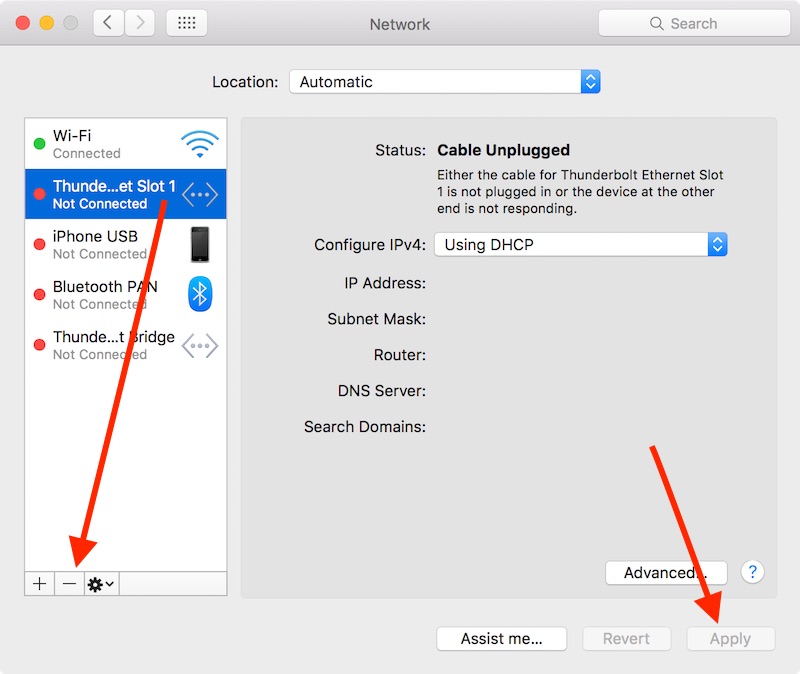
C-4. Re-create a new network service that is associated to the Thunderbolt Station by clicking on the "+" button. Once new service has been created, you need to hit "Apply" button. Wait few seconds and see if the connection dot becomes green.
C-5. If the connection dot is "Orange", it could be DHCP associated problem, please check item #B above or remove this network service and re-create another one.
D. Your Network Setting List:
If you have multiple Thunderbolt Docks or if you see your network preference has a long list of "Thunderbolt Ethernet SlotXXXX", but none of them showing "GREEN" connection dot, you can delete that long list and re-create a new one by the followings:
D-1. Close System Preference.
D-2. Go to /Library/Preferences/SystemConfiguration/ folder located in your macOS drive.
D-3. Make a copy of "preferences.plist" in case you need to roll it back.
D-4. Delete "preferences.plist" file.
D-5. Relaunch System Preference and go to Network.
D-6. The "Location" is empty, and you can choose "Edit Locations" to add the new one. Once you add a new location, wait few seconds and the new Wi-Fi, and Thunderbolt Ethernet Slot will show up in the list. Hit "Apply" button.
|
Additional Information:
Ethernet port on the Thunderbolt Station can not obtain IP address from DHCP server.
|
|
Keywords : Ethernet, Thunderbolt Station, TS2, DHCP, TS3, TS3 Lite
|
|
|
|
