Support - CalDigit Online Troubleshooting Knowledge Base
|
|
First Published: 2/25/2009 Last Modified: 2/25/2009 Last Modified by: FL
Article ID:32
|
Products Affected:
CalDigit VR & mini
|
To restore your previous OS with the CalDigit VR & Mac's Time Machine, please follow these steps:
Please make sure the Time Machine is setup properly on the CalDigit VR. For details, please check:
https://archive.caldigit.com/KB/index.asp?KBID=31&viewlocale=1
Also, please make sure our CalDigitVR is connected with the onboard Firewire400, Firewire800, or USB 2.0 ports. For eSATA connection, please make sure to use the internal eSATA extension kits. Time Machine does not support most eSATA PCI expansion cards at the restore process.
1. Bootup the system with MAC OS X Leapoard installation DVD, Select 'Restore System From Backup...' from the Utilities menu.
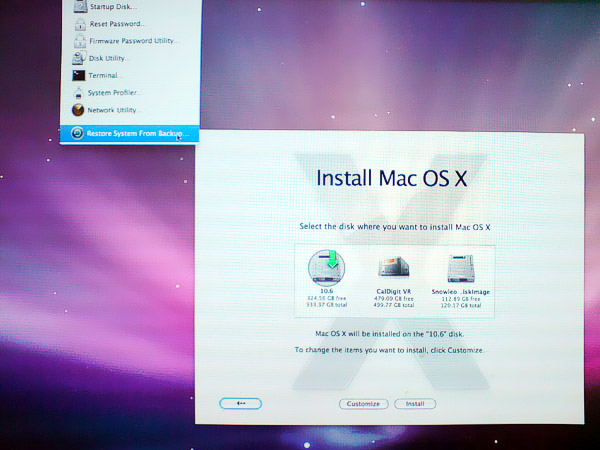
2. Select the CalDigit VR from the backup source list.
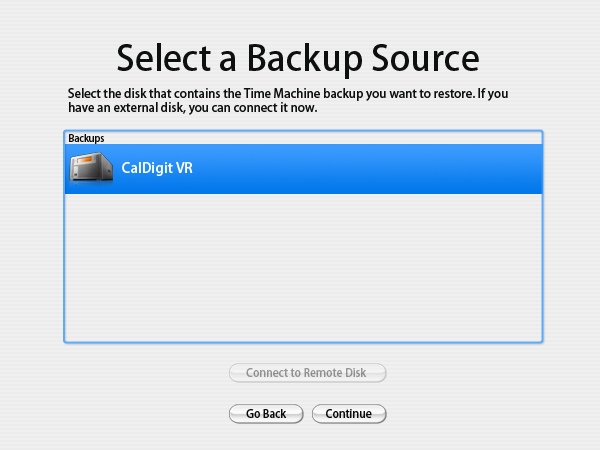
3. Select the desired backup points from the list.
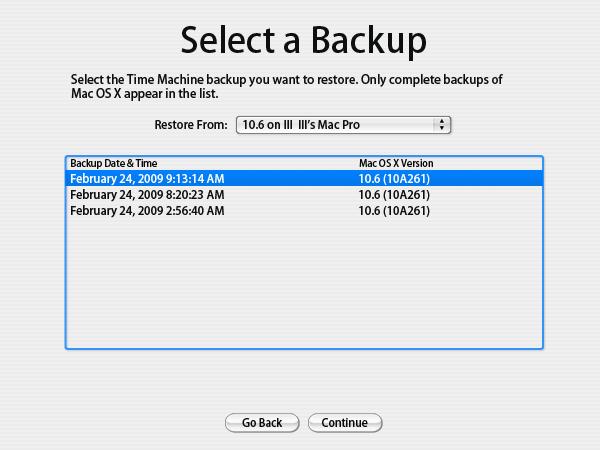
4. Follow the on screen instruction and finish the restore process.
For more details about the Time Machine, please visit Mac's website.
Link: http://www.apple.com/macosx/features/timemachine.html
|
|
Keywords : restore, time machine, timemachine, backup, back up
|
|
|
|
