|
|

|
|

|
|
|
Support - FAQ - Windows RAID
How to configure S2VR HD to reach its best performance under Windows?
You must configure your S2VR HD as "JBOD" mode, and convert all 5 drives to "Dynamic Disk" Next, you must "strip" them together under Windows Disk Management.
1. Change the RAID mode to "JBOD".
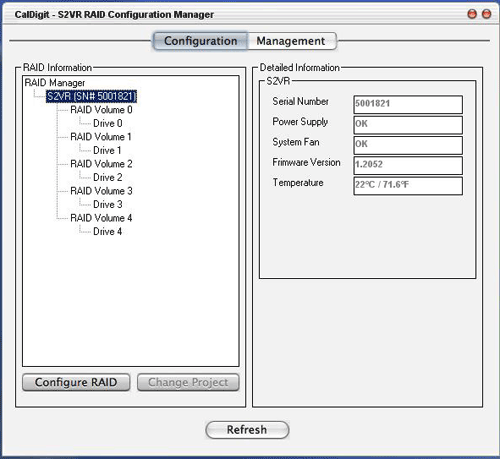
2. Right click on My Computer and click on “Manage”, this will bring up the Computer Management console.
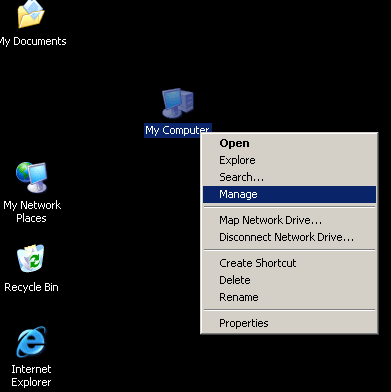
3. Click on Disk Management.
Convert all S2VR HD hard drives to dynamic by right clicking in the disk info box to the left of the partition graph and clicking on convert to Dynamic Disk.
***Note: If you see GPT Protective Partition and are unable to convert it to Dyamic Disk, you will need to remove such GPT disks. Please see instruction here.
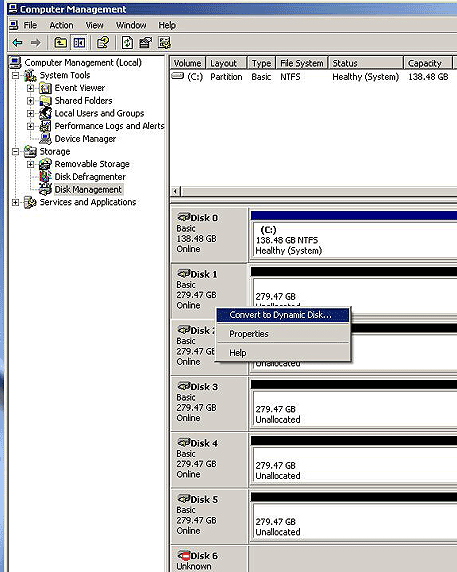
4. Convert all S2VR HD drives to Dynamic Disk (in this case, from Disk 1 to Disk 5).
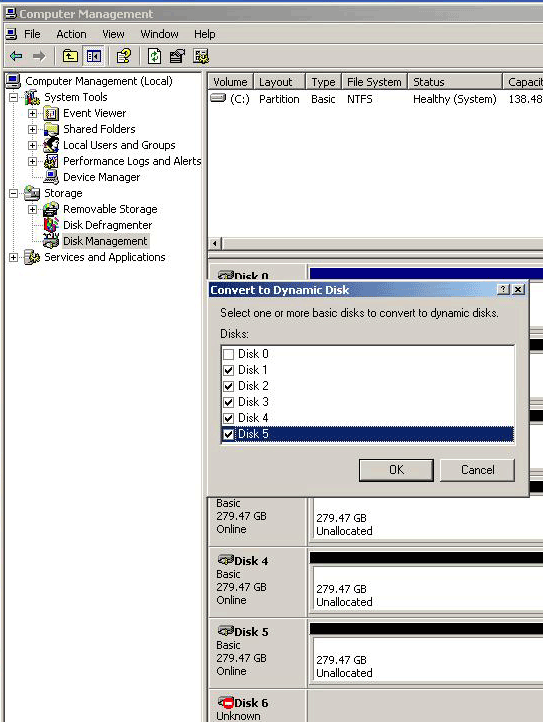
5. Now you have dynamic disks, you can create the volumes (partitions) on them.
Simply right click anywhere in the unallocated space of the drive where you want the partition be and select “new volume”.
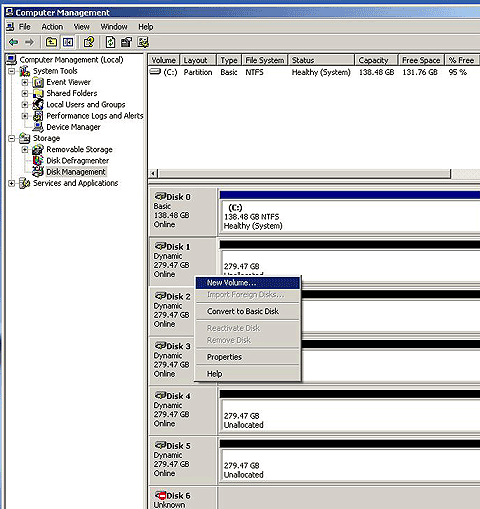
6. You will have a choice of simple, spanned, striped, and mirrored. The wizard provides descriptions of each selection.
For S2VR HD, to reach the best performance, you will need to select "Striped" type.
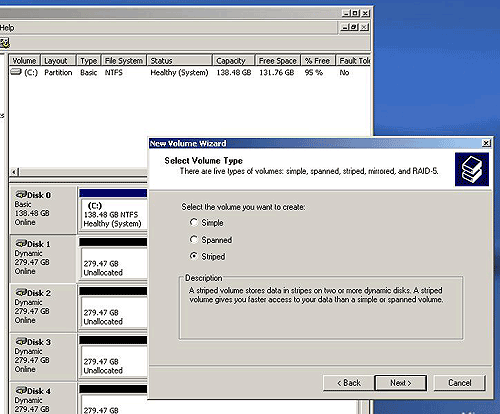
7. Select all S2VR HD drives (in this case, your S2VR HD drives are Disk 1 to Disk 5), then click "Next".
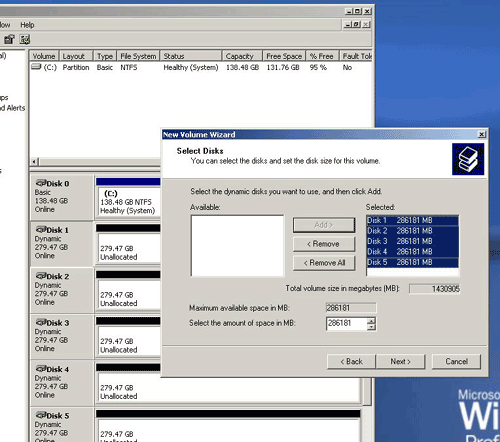
8. Continue and select a drive letter. Click next and select your file system, allocation unit size, and the name you want on this drive.
To reach the best performance, you need to set the unit size to 64KB.
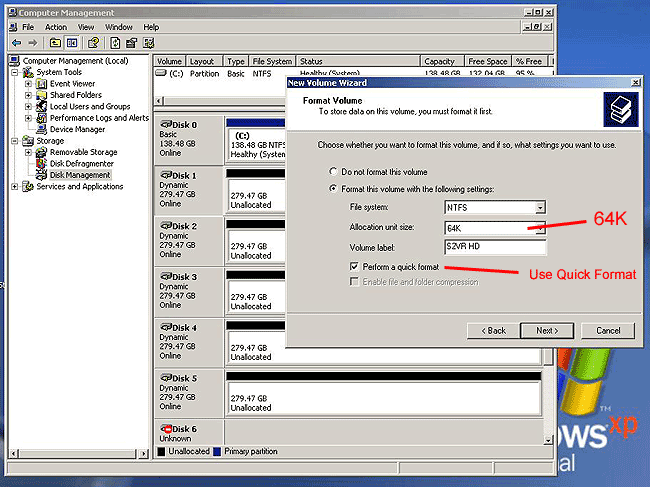
9. Finished. Now you have a "Striped" drive. (In this case, drive E)
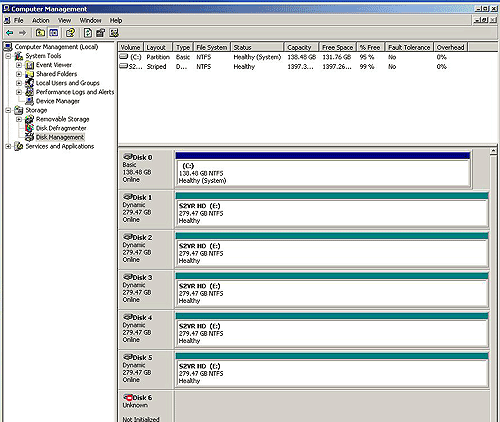
10. Atto Disk Benchmark shows Read: 230MB/s, Write: 212MB/s.
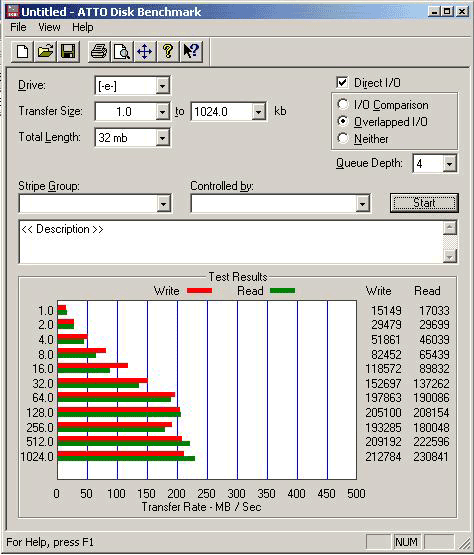
|
|
|
Fast, Reliable, Affordable and Secure Storage Solutions
|
archive.caldigit.com |
sales@caldigit.com |
1941 Miraloma Ave. #B |
Placentia, CA 92870 |
Tel.714-572-6668 |
Fax.714-572-9881
legal & policies
|
|
