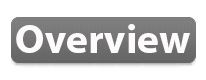
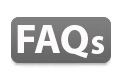
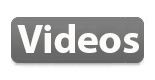
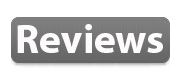

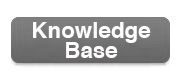
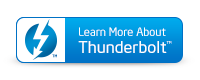

| GENERAL
|
|
| 1. | What are the minimum system requirements to use the Thunderbolt™ Station 2?
Hardware: Mac or PC with Thunderbolt™ Port |
| 2. | Can I use the Thunderbolt™ Station 2 even though my computer only has Thunderbolt™ 1 ports?
Yes, the Thunderbolt™ Station 2 is fully backwards compatible with Thunderbolt™ 1 computers and peripherals. However, connecting it to Thunderbolt™ 1 devices will reduce the performance to Thunderbolt™ 1 speeds (up to 10Gb/s).
|
| 3. | Can the Thunderbolt™ Station 2 charge my mobile devices and bus power other USB devices?
Yes, the Thunderbolt™ Station 2 can deliver 1.5A to charge devices such as mobile phones and tablets via USB 3.0. The ports also provide enough power to operate devices such as external bus powered storage devices, SD card readers, keyboards, and external DVD-ROM drives. Please refer to the device's documentation for details. The front facing USB 3.0 port can also charge devices while the Thunderbolt™ Station 2 is not connected to a computer.
|
| 4. | Why does the Thunderbolt™ Station 2 get warm while in use? Is this normal or should I be concerned?
This is perfectly normal and is intended within the design concept. The enclosure acts as a heat sink by using thermal plates and pads to conduct heat away from electrical components. Extensive testing was performed to ensure that the Thunderbolt™ Station 2 operates within safe parameters without a noisy fan. |
| 5. | Can I boot from external drives that are connected to the Thunderbolt™ Station 2?
Yes, you can boot from drives connected to the Thunderbolt™ Station 2 via eSATA, USB 3.0, or Thunderbolt™ if you have a 2013 or later Mac (Haswell) or a Thunderbolt 2 equipped PC. |
| 6. | Is the TS2 compatible with the Apple Thunderbolt to FireWire adapter?
Yes, the TS2 is fully compatible with Apple’s FireWire adapter. |
| 7. | Why is my eSATA device not recognized by the Thunderbolt™ Station 2?
In certain circumstances, the way eSATA devices are connected and more specifically the order in which they are connected can affect whether an eSATA device is recognized. If you connected your Thunderbolt™ Station 2 to your computer before connecting the eSATA device, disconnect the Thunderbolt™ Station 2 and then re-connect it. Alternatively, connect the eSATA drive to the Thunderbolt™ Station 2 first before powering on the Thunderbolt™ Station 2. |
| 8. | Sometimes my Thunderbolt devices, including the TS2, do not wake up from hibernation mode. Is there any way to fix this?
Under most circumstances, updating and resetting your settings will restore the Mac back to its normal operating condition. |
| 9. | When I connect the TS2 the blue LED on the front of the unit does not light up, and no devices are detected.
We recommend disconnecting the cable and reconnecting it. Alternatively, you can try using a different a Thunderbolt cable. In most cases changing a faulty Thunderbolt cable resolves this issue. Please note that in order for the TS2’s LED light to power on, the Thunderbolt cable must be connected to the TS2 as well as the AC Power adapter. |
| 10. | My TS/TS2 will not operate under Windows OS.
Please try the following steps: |
| 11. | Is the TS2’s AC Adapter compatible with my country’s voltage?
The TS2’s AC Adapter automatically switches to the required voltage for each country. The AC Adapter features a voltage range from 100v to 240v 50/60Hz. When you purchase a product from CalDigit the packaging will include the required power cable for your specific region. Please always use a suitable power cable for your country’s specific power outlet. |
| 12. | I have a computer with a mDP connector. Can I connect the TS2 to my computer with a Thunderbolt™ cable from the TS2 to mDP on my computer as the host connection?
No. The mDP connector on your computer is not a Thunderbolt™ port. mDP uses the same connector type as Thunderbolt™ but it is a completely different interface connection. The TS2 needs to connect to the host computer with a Thunderbolt™ cable in order for the computer to recognize it.
|
| 13. | What kind of color codecs does TS2 HDMI port support?
The HDMI output of TS2 supports both RGB and YCbCr color codecs listed below. Actual performance depends on the specification supported by the graphics processing units, the drivers, the monitors, and the related peripheral devices being implemented. (results may vary) |
| 14. | Do the audio ports on the TS2 support stereo audio?
The TS2 uses a Texas Instruments PCM2912A audio DAC that supports stereo audio through the 3.5mm headphone port. The 3.5mm microphone port receives mono only. |
| DISPLAYS
|
|
| 1. | What resolutions are supported by the HDMI port?
HDMI 1.4b can support up to the following resolutions |
| 2. | Can display adapters be used with the Thunderbolt™ Station 2?
Yes, you can use display adapters with the Thunderbolt™ Station 2 such as HDMI to DVI and DVI to Mini DisplayPort. Keep in mind that if a Mini DisplayPort adapter is used, you will not be able to daisy chain any additional devices via Thunderbolt™.
|
| 3. | Can the Thunderbolt™ Station 2 support multiple displays?
The Thunderbolt™ Station 2 can only support dual monitor configurations if your computer’s hardware can support dual monitors via Thunderbolt™ and if: |