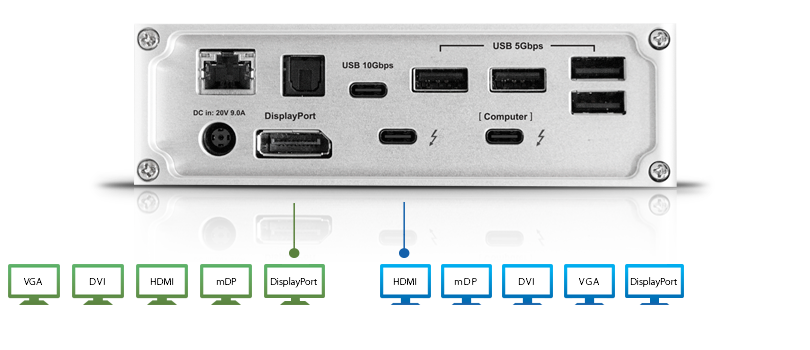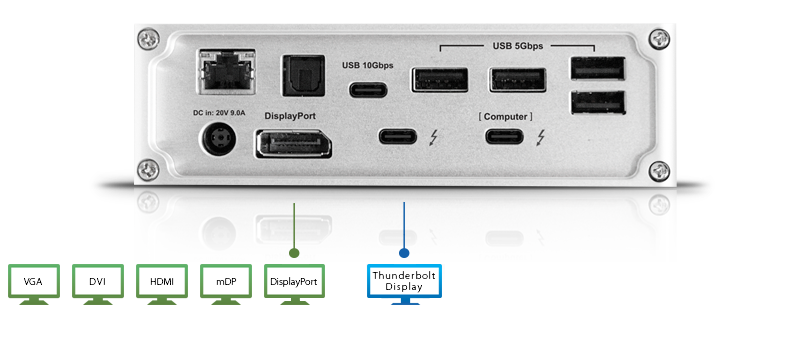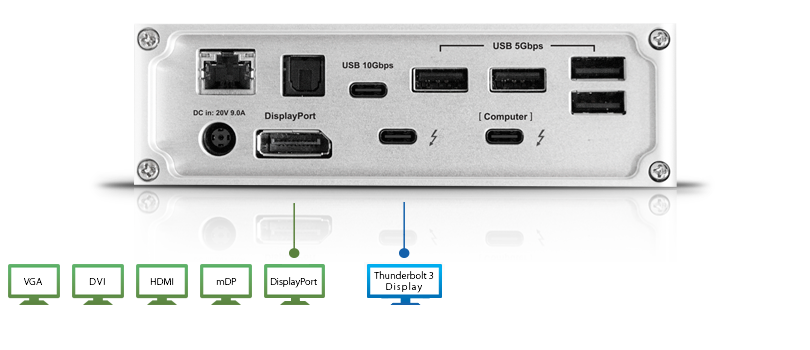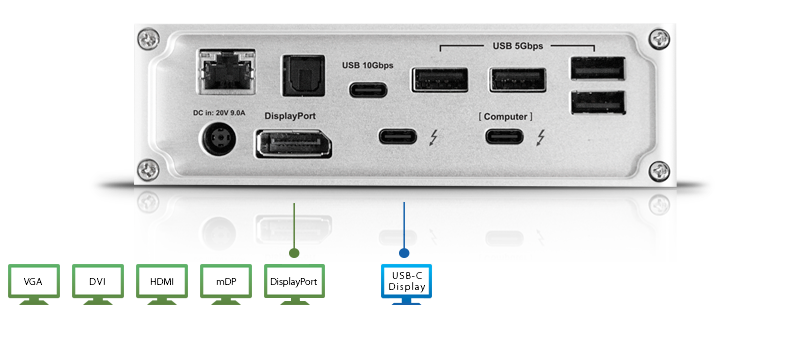Dual Monitor
Einstellungen für TS3 Lite, TS3 & TS3 Plus
Das CalDigit Thunderbolt™ Station 3 Serie erlaubt der Verbraucher dual Monitoren auf entweder gespiegelt oder erweitert desktop zu verbinden.
Bitte möglichen Einstellungen hier lesen.
|
TS3 Plus |
TS3 |
TS3 Lite |
| Dual Monitor Mirrored Desktop |
Yes |
Yes |
Yes |
| Dual Monitor Extended Desktop |
Yes |
Yes |
Yes |
| Dual 4K Monitors |
Yes |
Yes |
Yes |
Warum DisplayPort ?
Die Entscheidung DisplayPort zu haben andere video Outputs gegenüber auf dem TS3 Lite, TS3 und TS3 Plus liegt an seine Flexibilität. DisplayPort erlaubt der Verbraucher an unterschiedlichste Monitoren zu verbinden. DisplayPort an HDMI, DVI oder VGA Kabeln sind überall verfügbar*. Active Adapter oder Dongle benötigt um von DisplayPort auf HDMI, DVI und VGA umzusetzen.
Thunderbolt™ 3
Das Thunderbolt™ 3 Anschluss die übrig bleibt erlaubt der Verbraucher noch ein zweites Monitor durch ein USB-C Video Adapter anzuschliessen. Bitte
hier drucken um weitere infos raus zu finden.
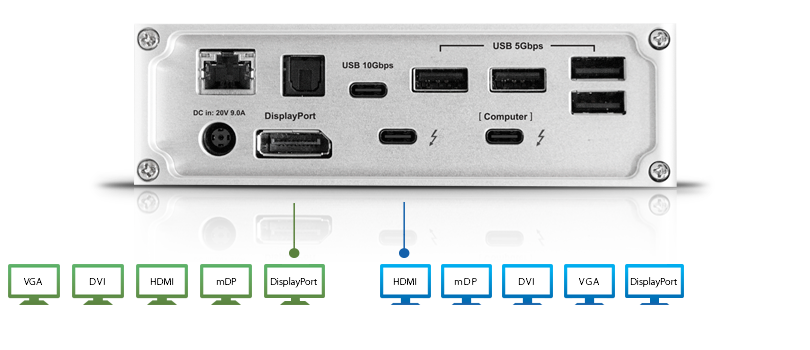 Option 1
Dual DisplayPort, mDP, HDMi, DVI oder VGA Monitoren
Option 1
Dual DisplayPort, mDP, HDMi, DVI oder VGA Monitoren
DisplayPort Kabel oder DisplayPort auf mDP, HDMI, DVI oder VGA Kabel and DisplayPlay Verbindung und verbinden Sie USB-C auf DisplayPort, mDP, HDMI, DVI oder VGA Adapter am Thunderbolt™ 3 Anschluss.
Benötigt:
- DisplayPort Kabel, DisplayPort auf mDP oder DisplayPort auf HDMI/DVI/VGA aktives Kabel/Adapter
- USB-C auf mDP/HDMI/DVI oder VGA Adapter
- mDP/HDMI/DVI oder VGA Kabel
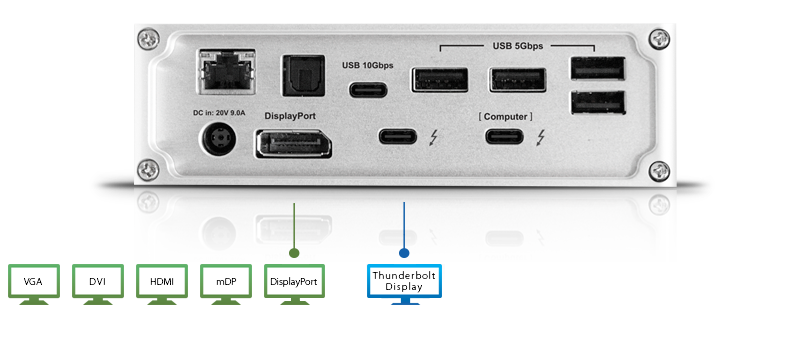 Option 2
Thunderbolt™ 3 1/2 Monitor & DisplayPort, mDP, HDMI, DVI oder VGA Monitor
Option 2
Thunderbolt™ 3 1/2 Monitor & DisplayPort, mDP, HDMI, DVI oder VGA Monitor
Apple Thunderbolt™ 2 auf Thunderbolt™ 3 Adapter verbinden und dann am Thunderbolt™ 3 Anschluss verbinden, danach ein DisplayPort auf mDP,HDMI,DVI oder VGA Kabel am DisplayPort Verbindung anschliessen. Das Apple Thunderbolt™ Adapter ist nur mit MAC benutzbar.
Benötigt:
- DisplayPort Kabel, DisplayPort auf mDP oder DisplayPort auf HDMI/DVI/VGA aktives Kabel/Adapter
- Apple Thunderbolt™ 2 auf Thunderbolt™ 3 Adapter
- Thunderbolt™ Kabel
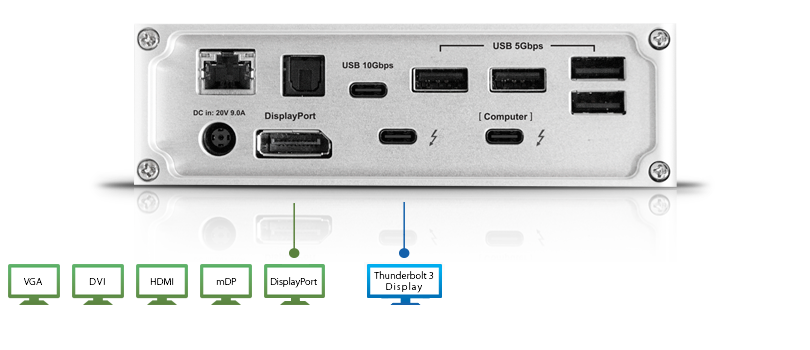 Option 3
Thunderbolt™ 3 Monitor & DisplayPort, mDP, HDMI, DVI oder VGA Monitor
Option 3
Thunderbolt™ 3 Monitor & DisplayPort, mDP, HDMI, DVI oder VGA Monitor
Ein Thunderbolt™ 3 Monitor am Thunderbolt™ 3 Anschluss verbinden und dann ein DisplayPort oder DisplayPort auf mDP, HDMI, DVI oder VGA Kabel am DisplayPort Anschluss verbinden.
Benötigt:
- DisplayPort Kabel, DisplayPort auf mDP oder DisplayPort auf HDMI/DVI/VGA aktives Kabel/Adapter
- Thunderbolt™ 3 Kabel
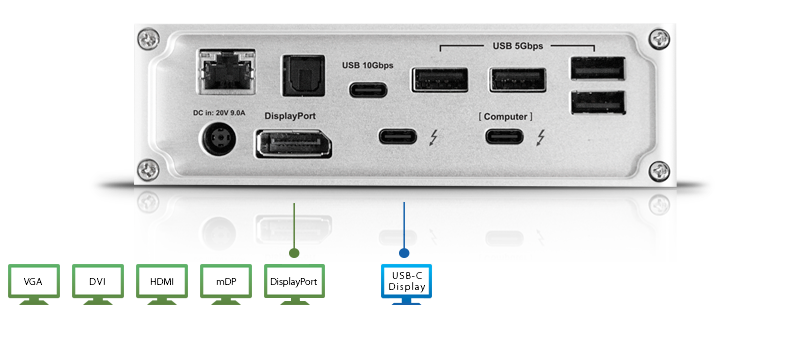 Option 4
USB-C Monitor & DisplayPort, mDP, HDMI, DVI oder VGA Monitor
Option 4
USB-C Monitor & DisplayPort, mDP, HDMI, DVI oder VGA Monitor
Ein USB-C Monitor am Thunderbolt™ 3 Anschluss verbinden, danach ein DisplayPort oder DisplayPort auf mDP, HDMI, DVI oder VGA Kabel am DisplayPort verbinden.
Benötigt:
- USB-C Kabel
- DisplayPort Kabel, DisplayPort auf mDP oder DisplayPort auf HDMI/DVI/VGA aktives Kabel/Adapter.