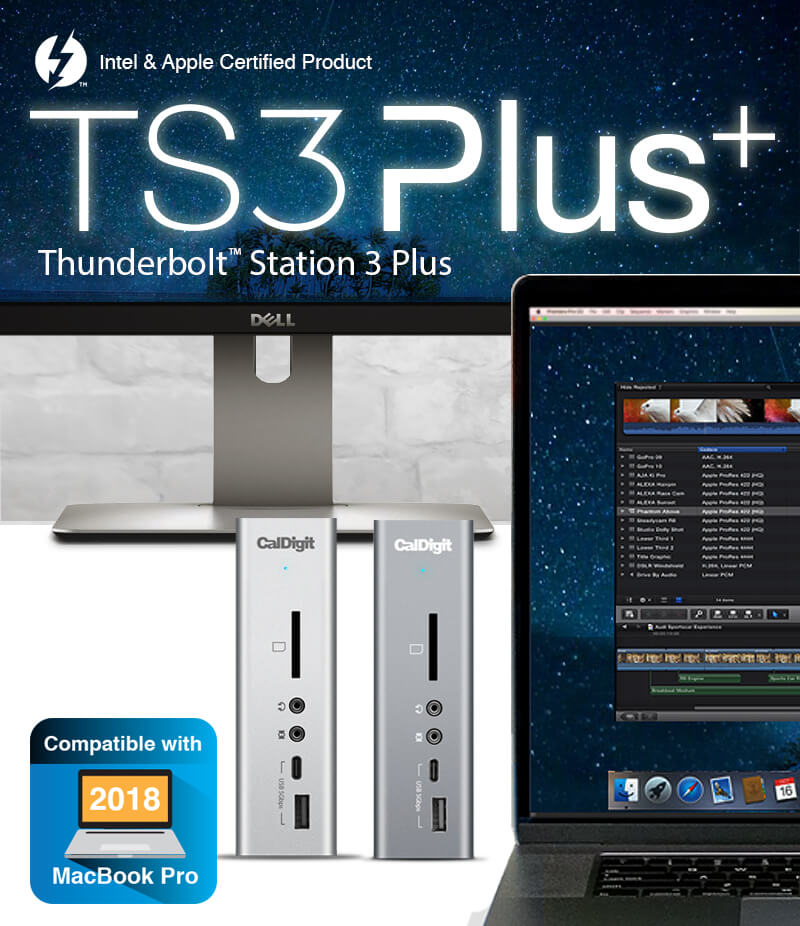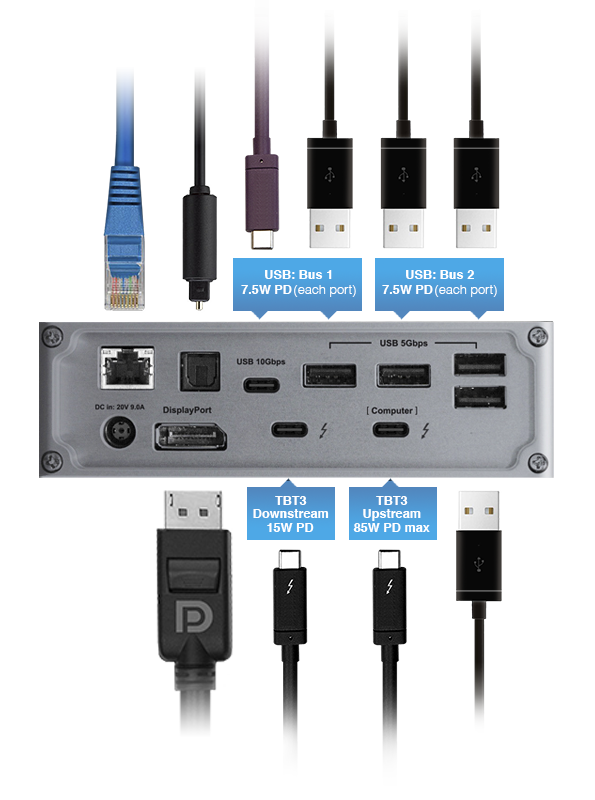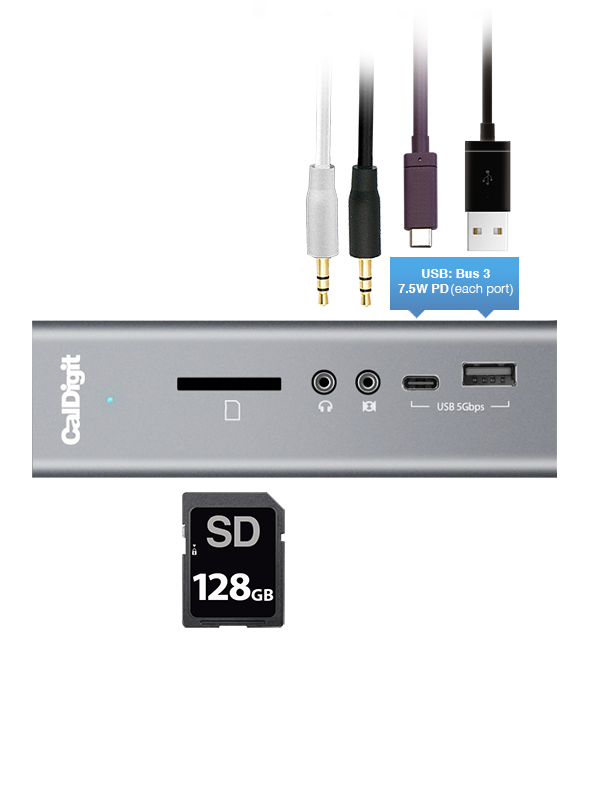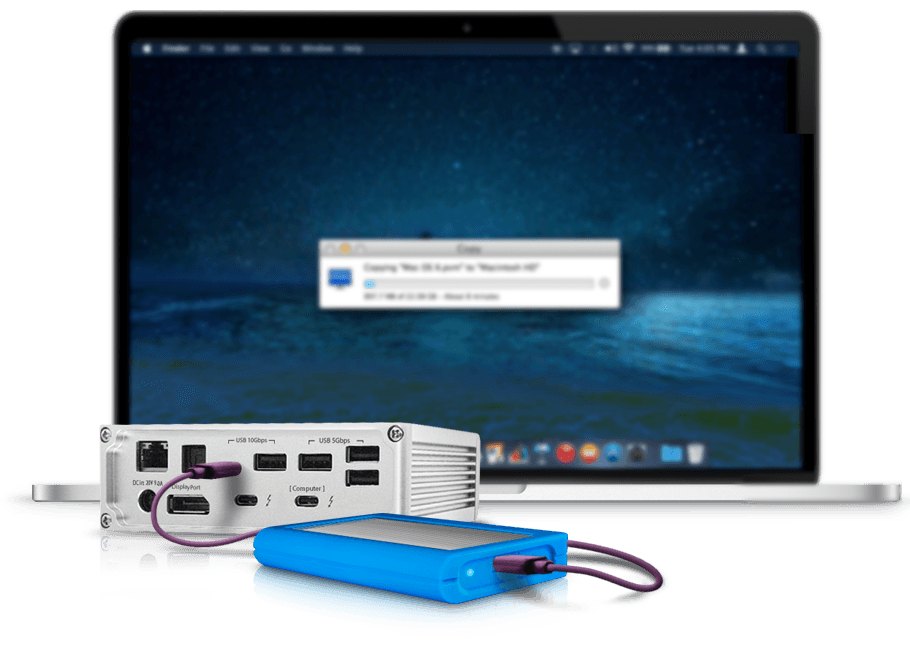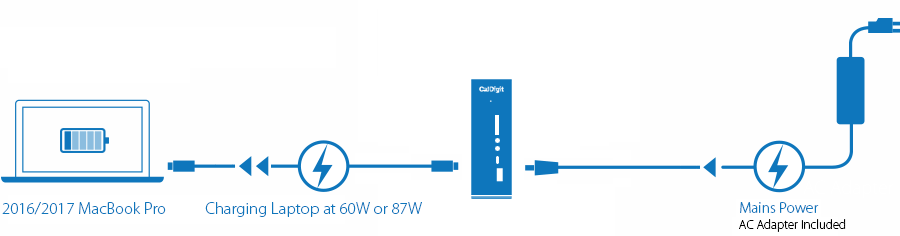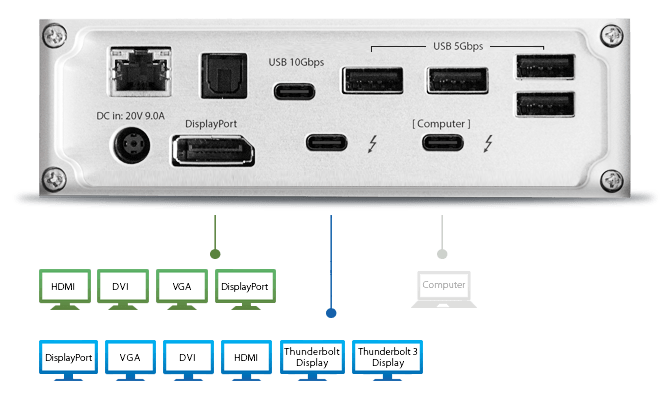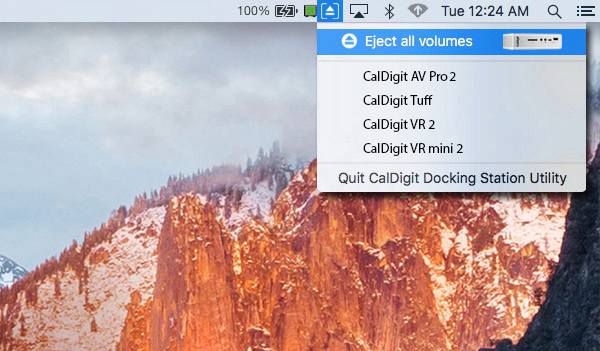-
What is included in the TS3 Plus box
-TS3 Plus
-PSU
-Power cord (specific for your region)
-Rubber Feet Strips
-Thunderbolt 3 Cable (only if you purchase the 0.5M, 1M or 2M versions. Cable is not included in the non-cable model)
-
What computers does the TS3 Plus support?
The TS3 Plus supports Mac and PC computers with a Thunderbolt 3 Type-C port.
Some Windows PC manufacturers have decided not to support 3rd party charging through the use of docking solutions by only supporting connectivity. We recommend checking with your PC manufacturer for charging capability.
The TS3 Plus can also support Mac and PC computers with a Thunderbolt 1 or 2 port. A Thunderbolt 2 to Thunderbolt 3 adapter, such as Apple's Thunderbolt 3 (USB-C) to Thunderbolt 2 Adapter (Model:MMEL2AM/A), and a Thunderoblt 2 cable are required. The laptop charging capablity is not implemented in Thunderbolt 1/2 computers.
-
Does the TS3 Plus work on Linux?
Yes.
-
What cable can I use with the TS3 Plus?
The TS3 should be used with a 40Gb/s Thunderbolt 3 cable. Not all Type-C cables offer the same performance. They can vary from 480Mb/s, 5Gb/s, 10Gb/s, 20Gb/s and 40Gb/s. Make sure to either use the included Thunderbolt 3 cable (if purchased with a cable) or a certified 40Gb/s Thunderbolt 3 cable. Not all Thunderbolt 3 cables are 40Gb/s and some only offer 20Gb/s. Check your cable manufacturer’s specifications.
Find out more about CalDigit’s 40Gb/s cables
here.
-
Will the TS3 Plus charge and power my laptop?
Yes the TS3 Plus provides up to 87W of power for both Mac and PC. If you are using the 13” MacBook Pro which uses 60W of power the TS3 Plus will only provide the 60W required by the 13” MacBook Pro. If you are using the 15” MacBook Pro the TS3 Plus will provide 87W of power. Likewise if you are using a PC the TS3 Plus will supply the required amount up to 87W. Learn more about laptop charging
here.
-
Can I add the TS3 Plus to the end of the daisy-chain?
In order to charge a laptop the TS3 Plus needs to be directly connected to the laptop's Thunderbolt 3 port.
-
Do I need to install drivers to use the dock.
No drivers are required for Mac users.
Windows users must have the latest Intel Thunderbolt 3 firmware and drivers installed. Check your laptop manufacturer’s website for the latest firmware, BIOS and drivers. See
https://thunderbolttechnology.net/updates for more info.
-
How many monitors are supported and what is the resolution?
The TS3 Plus supports a maximum of two monitors in either a mirrored or extended mode. When connecting one monitor though DisplayPort the maximum resolution is 4K 60Hz. If you are connecting dual monitors the maximum resolution for each monitor is 4K 60Hz. If you connect a monitor to the Thunderbolt 3 port the maximum resolution is 5K 60Hz. For more information about connecting monitors click
here.
-
How do I connect 2 monitors?
To connect dual monitors connect one monitor to the DisplayPort connector and one monitor to the spare Thunderbolt 3 Type-C port using a USB-C Video Adapter. To find out more about USB-C DisplayPort Adapters click
here.
-
What types of monitors can I connect to the DisplayPort connector?
You can connect to a DisplayPort monitor by connecting a DisplayPort cable directly to the DisplayPort connector on the TS3 Plus. If you use a DisplayPort adapter cable, you can connect a HDMI, VGA, DVI or mDP monitor. For example, to connect a HDMI monitor use a DisplayPort to HDMI cable.
-
Do you recommend a specific DisplayPort to DisplayPort cable for use with the TS3 Plus?
We recommend DisplayPort 1.2 cables. Shorter cables often achieve best results.
-
I heard that some Thunderbolt 3 docks have a screen flickering issue when connecting certain 4K monitors?
CalDigit’s latest generation of Thunderbolt 3 docks including the TS3 Plus do not suffer from this issue. Many other docks on the market have this flickering issue when connecting certain 4K monitors.
-
Are the USB 3.1 ports compatible with USB 3.0 and USB 2.0 devices?
Yes.
-
Do all the USB ports provide the same performance?
Six of the seven USB 3.1 ports are Gen.1 and offer up to 5Gb/s throughput. The rear USB-C port is Gen.2 and offers up to 10Gb/s throughout. We recommend using the Gen.2 port for high-performance storage devices such as SSDs.
-
Can I connect USB-A devices to the two USB-C ports?
Yes, if you use a USB-A to C cable you can connect your USB-A devices.
-
Can I connect a monitor to the TS3 Plus USB-C port?
The two USB-C ports are for data only. If you need to connect a second monitor you can connect it to the spare Thunderbolt 3 Type-C port.
-
What performance does the SD Card Reader provide?
The TS3 Plus SD Card Reader is SD 4.0 (UHS-II) with a theoretical throughput of 312Mb/s.
-
What types of SD Cards does the TS3 Plus SD Card Reader support?
SD, SD HC and SD XC.
-
Can I connect the TS3 Plus to my digital speakers?
Yes. Use a Digital Optical cable from the TS3 Plus to your speakers.
-
Can I connect speakers to the TS3 Plus Digital Optical port and to the front Analog port at the same time?
Yes you can connect to both at the same time.
-
Does the TS3 Plus support Dual-Link DVI output?
No.
-
Does the TS3 Plus support DisplayPort Multi-stream Transport (MST) Displays?
The MST support relies heavily on your operating system (OS). The TS3 Plus works as a "Pass-Through" device. If your OS and hardware support MST, you will be able to use it through TS3 Plus.
For more information, please visit
https://archive.caldigit.com/KB/index.asp?KBID=221
-
Does my computer support 40Gb/s Thunderbolt 3 or 20Gb/s Thunderbolt 3?
Certain computers such as the Dell XPS 13 only offer 2 lanes of Thunderbolt 3 (PCIe), which only provides 20Gb/s of bandwidth. If you are unsure about your Thunderbolt 3 specifications, please check with your system manufacturer.
-
I have my headphones/speakers connected to the 3.5mm analog audio output on the front of the TS3 Plus but I do not hear any sound.
Please check your audio settings to ensure that the default audio playback device is set to ‘USB Audio Codec’.
-
I connected a combo headphone with microphone to the headphone audio port on the front of the dock and the microphone is not working. Why is this?
The TS3 Plus uses dedicated inputs for the headphone and microphone ports so a headphone with a combination audio input and output 3.5mm jack will only support audio. A dual 3.5mm male to single 3.5mm female headset adapter can be used for combo headphones with microphones.
-
Do all the Thunderbolt 3 ports on my 2016/2017/2018 MacBook Pro offer the same features and performance?
Per Apple’s
documentation:
- MacBook Pro (15-inch, 2016-2017-2018) delivers full Thunderbolt 3 performance on all four ports.
- MacBook Pro (13-inch,2016-2017-2018, Four Thunderbolt 3 Ports) supports Thunderbolt 3 at full performance using the two left-hand ports. The two right-hand ports deliver Thunderbolt 3 functionality, but have reduced PCI Express bandwidth. Always plug higher-performance devices into the left-hand ports on MacBook Pro (13-inch, 2016, Four Thunderbolt 3 Ports) for maximum data throughput.
- MacBook Pro (13-inch, 2016, Two Thunderbolt 3 Ports) delivers full Thunderbolt 3 performance on both ports.
-
My USB devices connected to the dock are not initially working as expected when the host system is booted from being completely off or when it is restarted, but do function properly once Windows is loaded. Why is this?
Thunderbolt 3 Windows host systems can have security settings with the System BIOS that affect if Thunderbolt 3 devices or USB devices attached via a Thunderbolt 3 device like our dock will work prior to Windows being loaded. While each manufacturer’s systems can be different, within the system’s BIOS there should be an option to enable ‘Thunderbolt Adapter Boot support’ which will allow the devices to work as expected prior to Windows loading. ** It is important to understand the security aspects of making this change, as this will preempt the security choices made within the Thunderbolt application within Windows **
-
Visit our knowledge base,
you can find answers and solutions to more complicated technical questions.